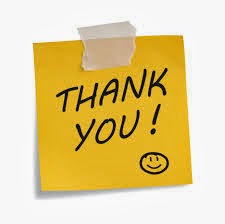Android Wear is a version of Google's Android operating system designed for smartwatches and other wearables. It was announced on 18 March 2014 with a developer preview available, and integrates Google Now functionality into a smartwatch form factor. Companies including Motorola, Samsung, LG, HTC and ASUS have been announced as partners in the project.
Android Wear是一個谷歌Android專門針對智能手錶和各種隨身智能設備而設計的作業系統。年3月18日宣布了給開發者的開發工具預覽版本正式可用,並集成Google Now功能到一個「SmartWatch」製成品上。包括摩托羅拉,三星,LG,HTC和華碩等公司,已經公佈會成為該項目的合作夥伴。
The below video may be a little bit boring, but the features of Android Wear is still exciting (to some extend).
下面的視頻可能會令人覺得有點悶,但Android Wear的功能仍然是令人期待的(在某種程度上)。
谷歌在2014
Extended reading (延伸閱讀):
(Official) Design Principles of Android Wear
(官方)Android Wear的設計原則
http://developer.android.com/wear/design/index.html
The objective of this page is to share some tech that may make your life easier / tech news that you may feel interest in bilingual (English & Chinese).
這個博客志在以雙語(英語和中文)分享一些使你生活更輕鬆的技術 / 一些你可能有興趣的科技消息。
2014年3月22日星期六
2014年3月18日星期二
Rumor: Microsoft will launch its Office suite on the iPad at a media event on March 27 (傳聞微軟將於3月27日發佈iPad版本Office)
"Satya Nadella is planning to host his first press event as Microsoft CEO next week. The software maker has been inviting members of the media to a special cloud- and mobile-focused event in San Francisco on March 27th. Nadella is expected to discuss Microsoft’s "mobile first, cloud first" strategy, and there will be some major news ahead of the company’s Build conference in early April. Sources familiar with Microsoft’s plans tell The Verge that the event will mark the introduction of Office for iPad."
「提亞‧納德拉正計劃在下週舉辦他首次以微軟CEO身份作的新聞發佈。微軟已經邀請傳媒成員在3月27日到舊金山出席一個主題特殊的雲端和移動事件。納德拉預計將討論微軟的“移動第一,雲端第一”的戰略,並將提前披露在四月初該公司的預備發佈的一些重大消息。來自熟悉微軟的來源透露,該事件將標誌著微軟引進Office產品到iPad平台。」
Source of information (資料來源): http://www.theverge.com/2014/3/17/5519614/office-for-ipad-satya-nadella-march-27th-event
Source of image (圖片來源): http://www.cultofmac.com
標籤:
Apple,
cloud first,
iPad,
mobile first,
office,
Satya Nadella,
US
Virtual Keyboard for my Android and iOS (我的Android和iOS虛擬鍵盤)
The below video about Laser Keyboard really attracted me and my friends' eye ball!
以下有關雷射鍵盤的視頻介紹真的很吸引我和我的朋友們的眼球!
In practical, let me summarize the pros and cons of the Laser Keyboard.
在實際的,讓我總結一下雷射鍵盤的優點和缺點。
Pros: (優點)
- very handy (1.5 x 0.7 x 2.7 inches; 2.1 ounces)
非常便携(1.5×0.7×2.7英寸;2.1盎司)
- compatible with most portable devices (iOS4+, Android 4.0+, Mac OS X 10+, Windows XP+, Blackberry 10 devices)
與大多數流動設備(包括iOS4以上版本, Android 4.0以上版本,Mac OS X 以上版本,Windows XP 以上版本,Blackberry 10設備)兼容
- easy to setup
易於安裝
- eye-catching (This may be the main reason for men! haha)
吸引眼球 (這可能是男士選購的主要原因!哈哈)
Cons: (缺點)
- must work on flat and opaque surface
必須在平坦和不透明的表面上工作
- good user experience in typing, but not gaming
以下有關雷射鍵盤的視頻介紹真的很吸引我和我的朋友們的眼球!
In practical, let me summarize the pros and cons of the Laser Keyboard.
在實際的,讓我總結一下雷射鍵盤的優點和缺點。
Pros: (優點)
- very handy (1.5 x 0.7 x 2.7 inches; 2.1 ounces)
非常便携(1.5×0.7×2.7英寸;2.1盎司)
- compatible with most portable devices (iOS4+, Android 4.0+, Mac OS X 10+, Windows XP+, Blackberry 10 devices)
與大多數流動設備(包括iOS4以上版本, Android 4.0以上版本,Mac OS X 以上版本,Windows XP 以上版本,Blackberry 10設備)兼容
- easy to setup
易於安裝
- eye-catching (This may be the main reason for men! haha)
吸引眼球 (這可能是男士選購的主要原因!哈哈)
Cons: (缺點)
- must work on flat and opaque surface
必須在平坦和不透明的表面上工作
- good user experience in typing, but not gaming
打字的用戶體驗是很滿意的,不過玩遊戲可能會有反應不及的情況
Price (Amazon): US$129.95 & FREE Shipping (as of 19-Mar-2014) [Link to Amazon]
Is it worth to buy? I will say YES (especially for sales and executives to deliver presentation)
是否值得購買?我會說是的 (特別是銷售及行政人員可用於簡報會上)
標籤:
Android,
blackberry,
blue tooth,
Celluon,
iOS,
Laser keyboard,
portable,
US
HELP! Too much games requests! (救命!太多遊戲邀請!)
First of all, I would like to thank you for your sincere for sharing your favorite gamessssss... with me. Personally, I am not a Facebook gamer.
首先,我想感謝你真誠地把你最喜愛的數百隻遊戲分享給我。可惜的是 ... 其實我並不是一個Facebook的遊戲玩家。
If you have the same situation with me, the steps below may be helpful to you.
如果你和我面對同樣情況,下面的步驟可能會對你有所幫助。
Step 1: Go to Facebook page by your desktop computer
第一步:用你的桌面電腦瀏覽Facebook網頁
- [By referring to below screen capture] Click on the Gear icon (1) -> Settings (2) -> Blocking (3)
[通過參考以下屏幕截圖]點擊齒輪圖標(1) - >設置(2) - >封鎖(3)
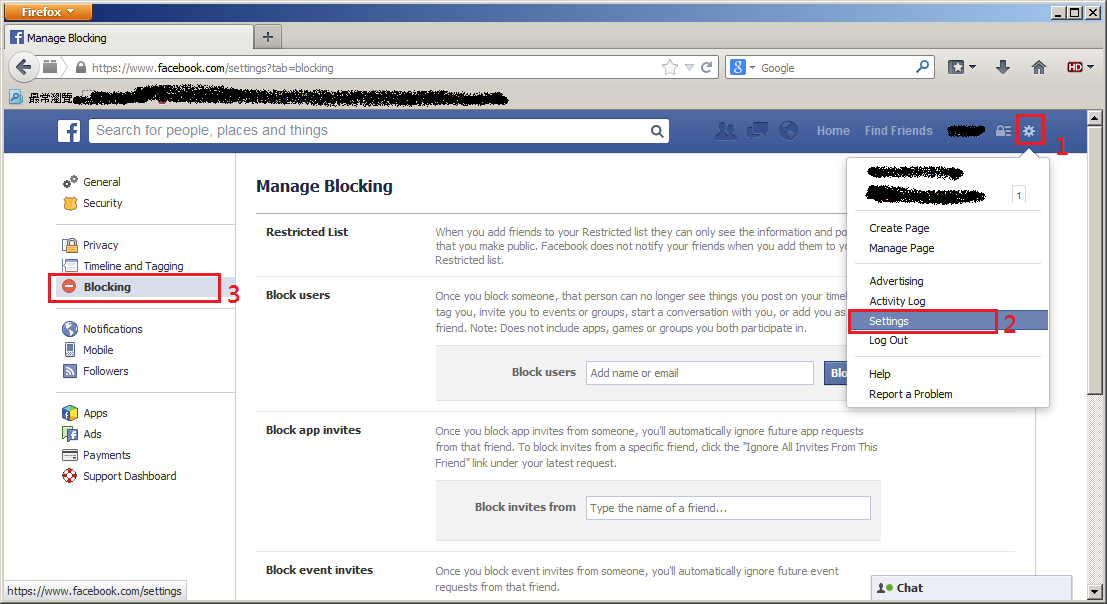
Step 2: Choose how to perform blocking
第二步:選擇如何執行封鎖
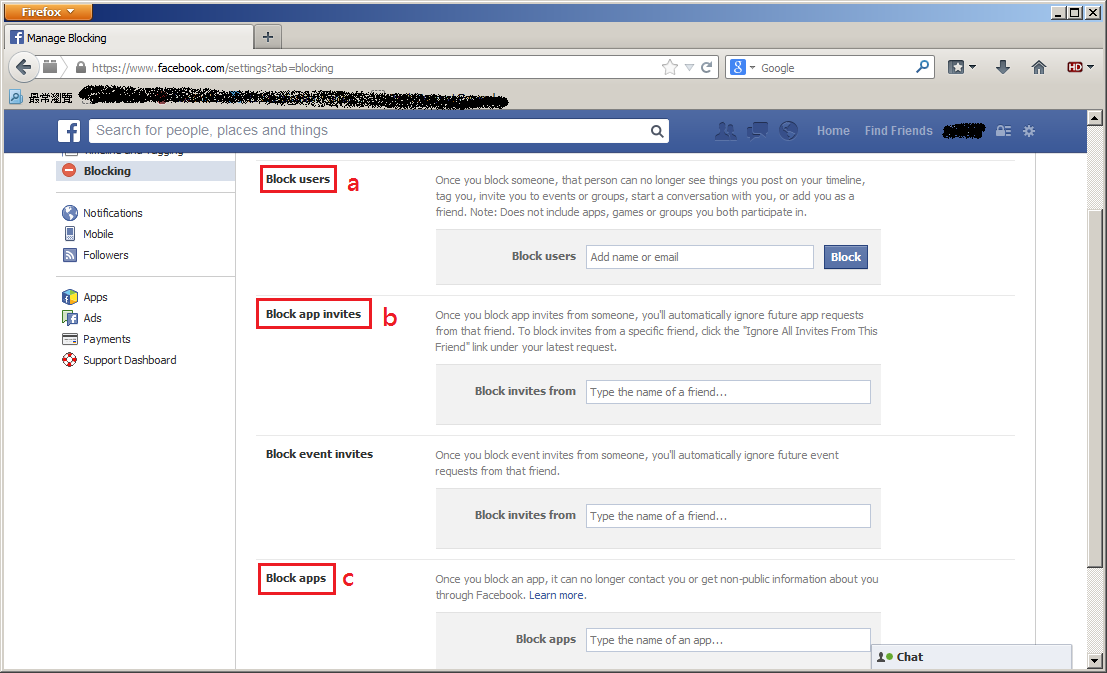
a) Block users (封鎖用戶)
- that means break off relations, you wont have any chances to communicate with he/she anymore (in Facebook)
意即絕交,你不會再有任何機會與他/她溝通了(在Facebook上)
b) Block app invites (封鎖應用程式邀請)
- if you have a friend who always send out game invites to you, you can just type his /her name here. Then, all app (include games) requests from that individual will be invisible to you (I believe you already have ideas in typing some names there ... hehe)
如果你有一個朋友經常向你發出遊戲邀請,你可以在這裡輸入他/她的名字。然後,他/她所有的應用程式(包括遊戲)邀請將會自動隱藏 (我相信你的腦海已經有了一些名字浮現...哈哈)
c) Block apps (封鎖應用程式)
- if there is a game which is very hot these days (e.g. Candy Crush Saga), you can just type in the name of the game to block it
如果有一個非常熱門的遊戲邀請經常向你招手,你可以直接鍵入那個遊戲的名稱來封鎖它 (如: Candy Crush Saga)
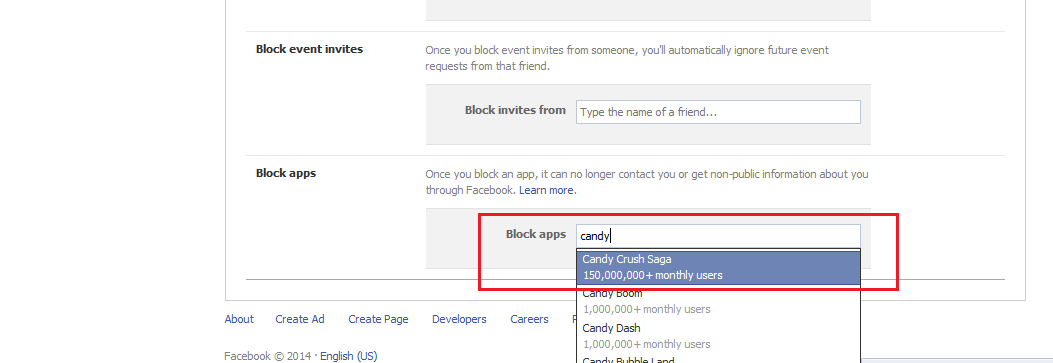
首先,我想感謝你真誠地把你最喜愛的數百隻遊戲分享給我。可惜的是 ... 其實我並不是一個Facebook的遊戲玩家。
If you have the same situation with me, the steps below may be helpful to you.
如果你和我面對同樣情況,下面的步驟可能會對你有所幫助。
Step 1: Go to Facebook page by your desktop computer
第一步:用你的桌面電腦瀏覽Facebook網頁
- [By referring to below screen capture] Click on the Gear icon (1) -> Settings (2) -> Blocking (3)
[通過參考以下屏幕截圖]點擊齒輪圖標(1) - >設置(2) - >封鎖(3)
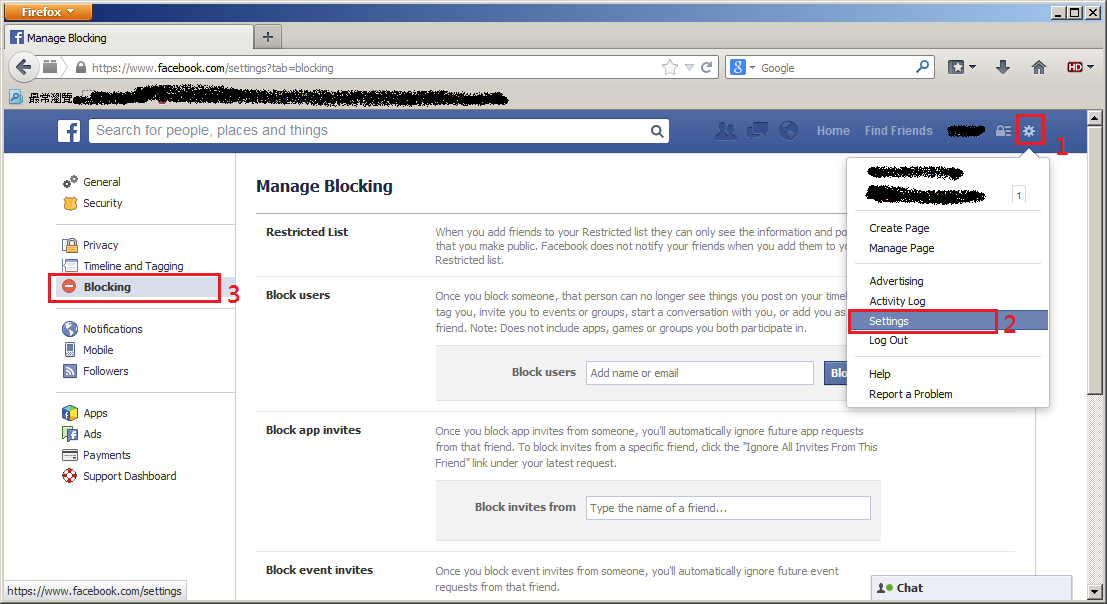
Step 2: Choose how to perform blocking
第二步:選擇如何執行封鎖
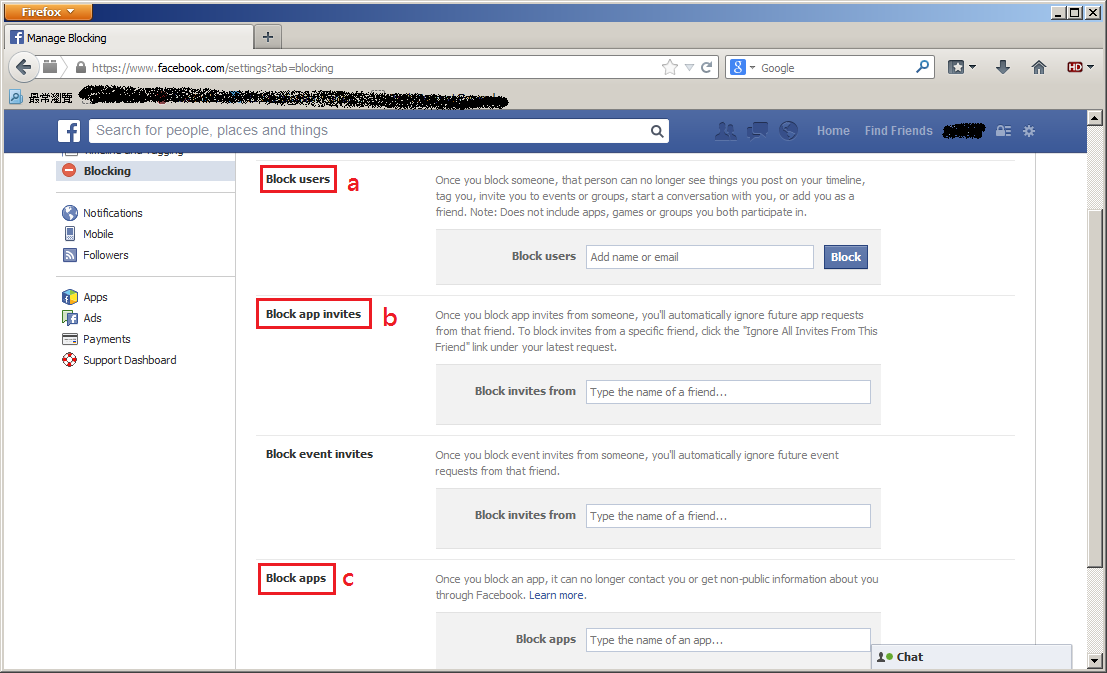
a) Block users (封鎖用戶)
- that means break off relations, you wont have any chances to communicate with he/she anymore (in Facebook)
意即絕交,你不會再有任何機會與他/她溝通了(在Facebook上)
b) Block app invites (封鎖應用程式邀請)
- if you have a friend who always send out game invites to you, you can just type his /her name here. Then, all app (include games) requests from that individual will be invisible to you (I believe you already have ideas in typing some names there ... hehe)
如果你有一個朋友經常向你發出遊戲邀請,你可以在這裡輸入他/她的名字。然後,他/她所有的應用程式(包括遊戲)邀請將會自動隱藏 (我相信你的腦海已經有了一些名字浮現...哈哈)
c) Block apps (封鎖應用程式)
- if there is a game which is very hot these days (e.g. Candy Crush Saga), you can just type in the name of the game to block it
如果有一個非常熱門的遊戲邀請經常向你招手,你可以直接鍵入那個遊戲的名稱來封鎖它 (如: Candy Crush Saga)
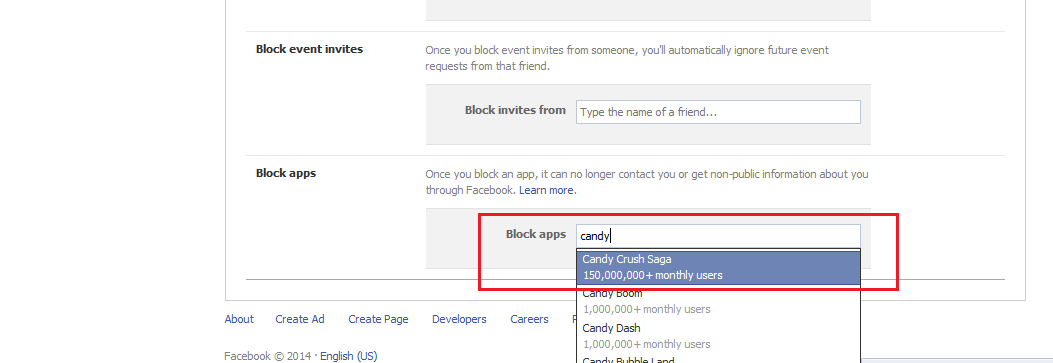
Hope this help~
希望幫到大家~
2014年3月15日星期六
Android User: How can I transfer my WhatsApp chat history to my new phone? (Android用戶:我如何能將我的WhatsApp聊天記錄轉移到我的新手機?)
Assume you are a die hard Android fans and you have buy a new Android Phone. The below steps is to show you how to do the chat history transfer between Android phones.
假設你是Android的超忠實愛好者,並且你買了新的Android手機。下面的步驟將幫助你從現有的Android手機轉移聊天記錄到新購入的Android手機。
Step 1: On your existing Android phone, go to WhatsApp -> Settings -> Chat settings -> Backup conversations
第一步:在你現有的Android手機,開啟WhatsApp - >設定 - >對話設定 - >備份對話
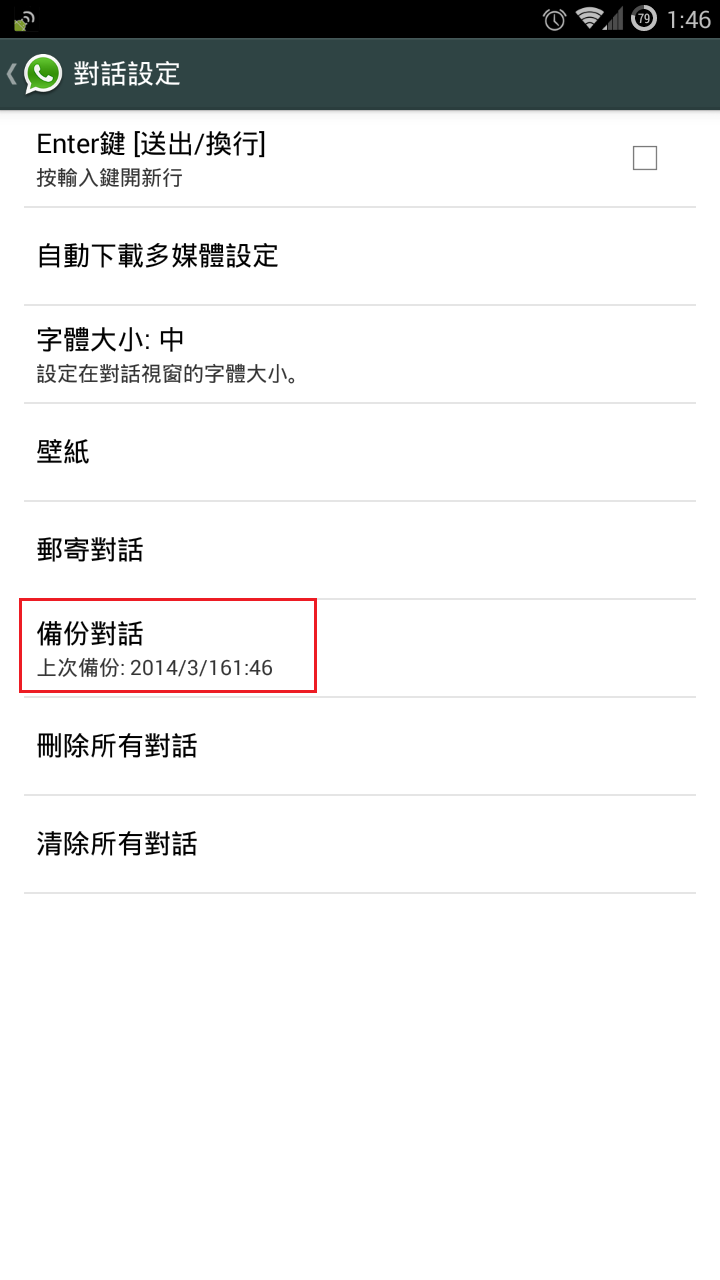
Step 2: Transfer the "WhatsApp" folder from the existing phone to the new phone
第二步:將WhatsApp”資料夾從現有的電話複製到新手機的相同位置
a) connect the existing phone to PC/MAC as Mass Storage mode
將現有的手機以大容量儲存模式連接到PC/ MAC
If you are using Samsung Mobile, you will see the following when you browse your phone via Computer.
如果你用的是三星手機,當你以電腦瀏覽手機資料夾時,你將會看到下面的畫面。
Find a folder named "WhatsApp" and copy it to your desktop temporary.
找一個名為“WhatsApp”的資料夾,並暫時複製到你的桌面上。
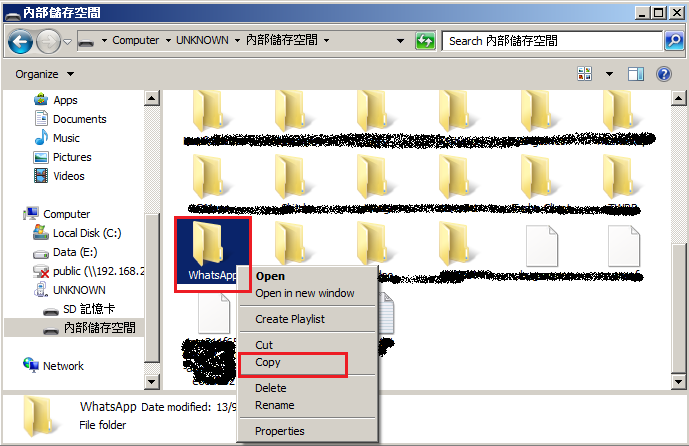
b) connect your new phone to PC/MAC as Mass Storage mode
將你新的手機以大容量儲存模式連接到PC/ MAC
Copy the "WhatsApp"from your desktop to the new phone.
把桌面上那個“WhatsApp”資料夾複製到你的新電話上。
Step 3: Install WhatsApp on your new phone
第三步:在你的新電話安裝WhatsApp
During the installation process, WhatsApp will automatically find your backup and ask you if you would like to restore it. Once restored, your old chats will reappear, on your new phone.
在安裝過程中,WhatsApp會自動找到您的備份,並詢問你想回復它與否。當回復完成時,舊的聊天記錄將重新出現在你的新手機上。
Note(注意):
-WhatsApp chat history cannot be transferred to different phone number
-WhatsApp的聊天記錄並不能被轉移到不同的電話號碼上
假設你是Android的超忠實愛好者,並且你買了新的Android手機。下面的步驟將幫助你從現有的Android手機轉移聊天記錄到新購入的Android手機。
Step 1: On your existing Android phone, go to WhatsApp -> Settings -> Chat settings -> Backup conversations
第一步:在你現有的Android手機,開啟WhatsApp - >設定 - >對話設定 - >備份對話
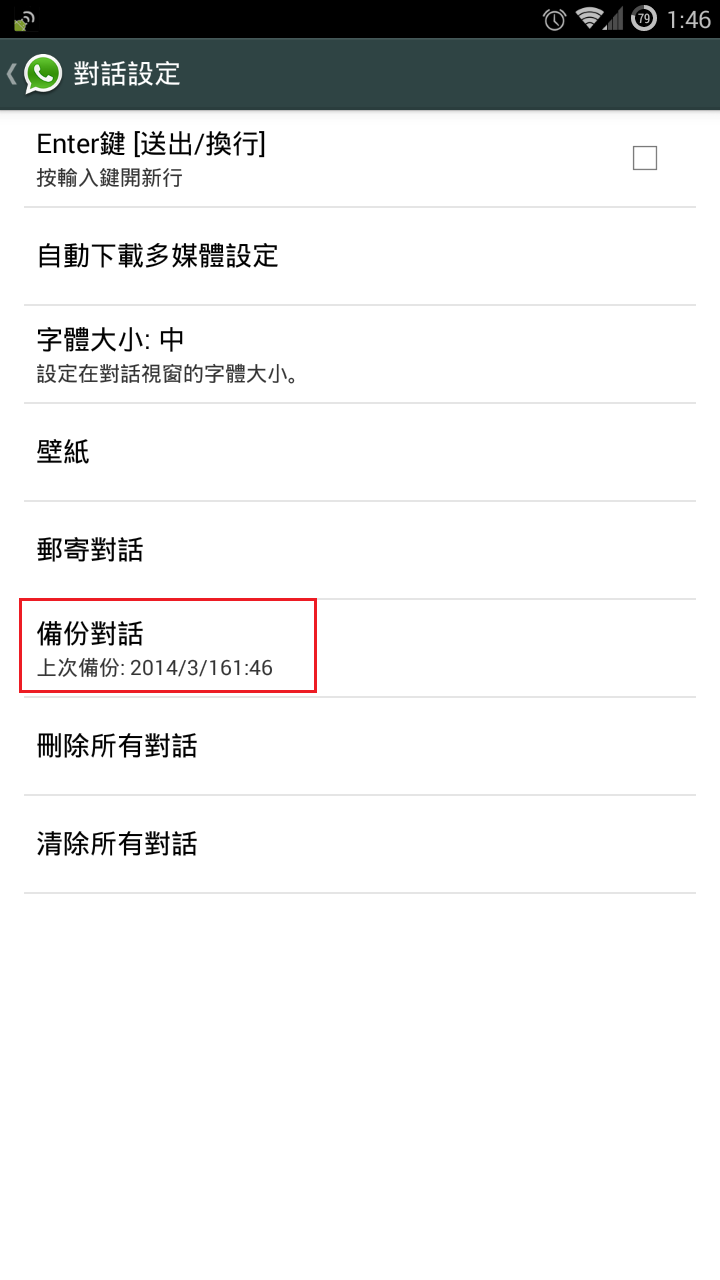
Step 2: Transfer the "WhatsApp" folder from the existing phone to the new phone
第二步:將WhatsApp”資料夾從現有的電話複製到新手機的相同位置
a) connect the existing phone to PC/MAC as Mass Storage mode
將現有的手機以大容量儲存模式連接到PC/ MAC
If you are using Samsung Mobile, you will see the following when you browse your phone via Computer.
如果你用的是三星手機,當你以電腦瀏覽手機資料夾時,你將會看到下面的畫面。
Find a folder named "WhatsApp" and copy it to your desktop temporary.
找一個名為“WhatsApp”的資料夾,並暫時複製到你的桌面上。
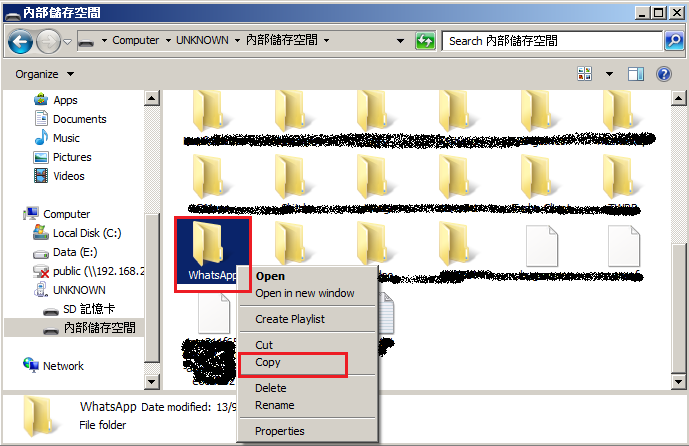
b) connect your new phone to PC/MAC as Mass Storage mode
將你新的手機以大容量儲存模式連接到PC/ MAC
Copy the "WhatsApp"from your desktop to the new phone.
把桌面上那個“WhatsApp”資料夾複製到你的新電話上。
Step 3: Install WhatsApp on your new phone
第三步:在你的新電話安裝WhatsApp
During the installation process, WhatsApp will automatically find your backup and ask you if you would like to restore it. Once restored, your old chats will reappear, on your new phone.
在安裝過程中,WhatsApp會自動找到您的備份,並詢問你想回復它與否。當回復完成時,舊的聊天記錄將重新出現在你的新手機上。
Note(注意):
-WhatsApp chat history cannot be transferred to different phone number
-WhatsApp的聊天記錄並不能被轉移到不同的電話號碼上
How to backup / restore your WeChat messages? (如何備份/回復你的WeChat消息?)
In this post, the simple steps of WeChat messages backup & restore will be shown. This should be useful when you switch to a new mobile phone.
以下將會介紹如何簡單地備份和恢復WeChat信息。當你切換到一個新的手機,這應該是有用的。
Step 1: Open WeChat in your current mobile phone. Goto Settings -> Chat History Backup -> Backup
(第一步﹕在當前的手機打開WeChat。去"設置" - >"聊天記錄備份" - >"備份")
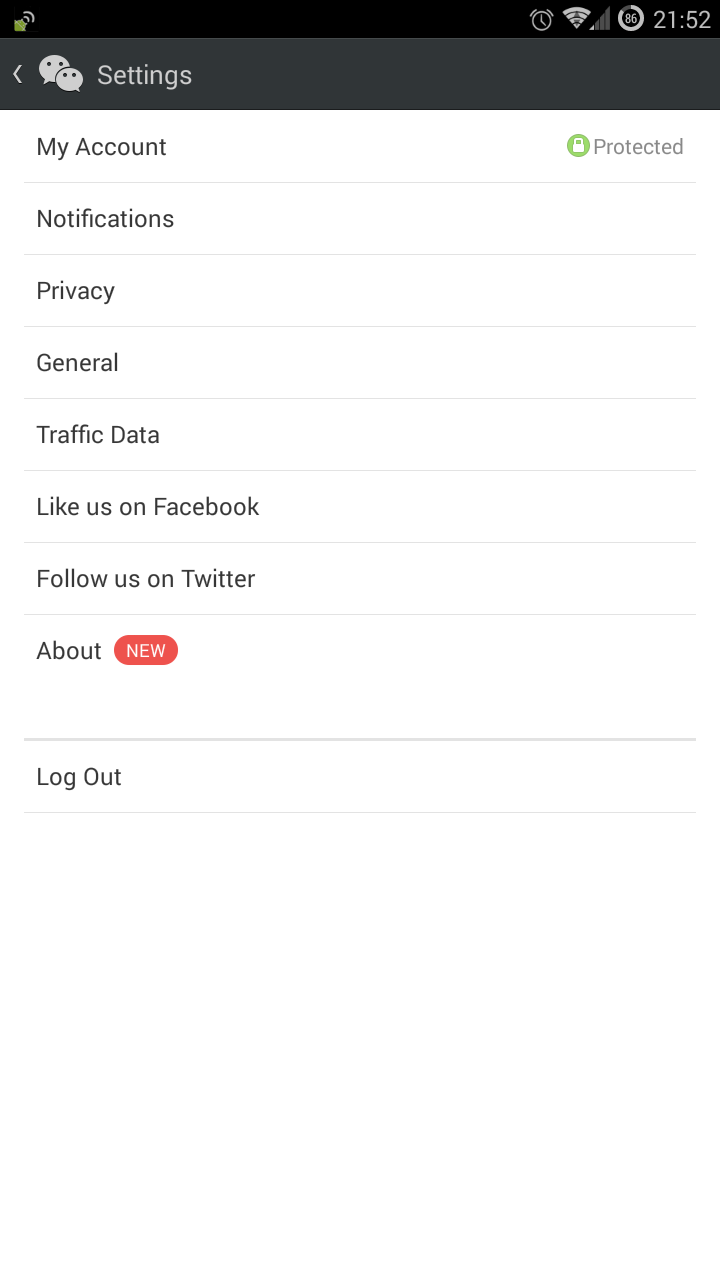
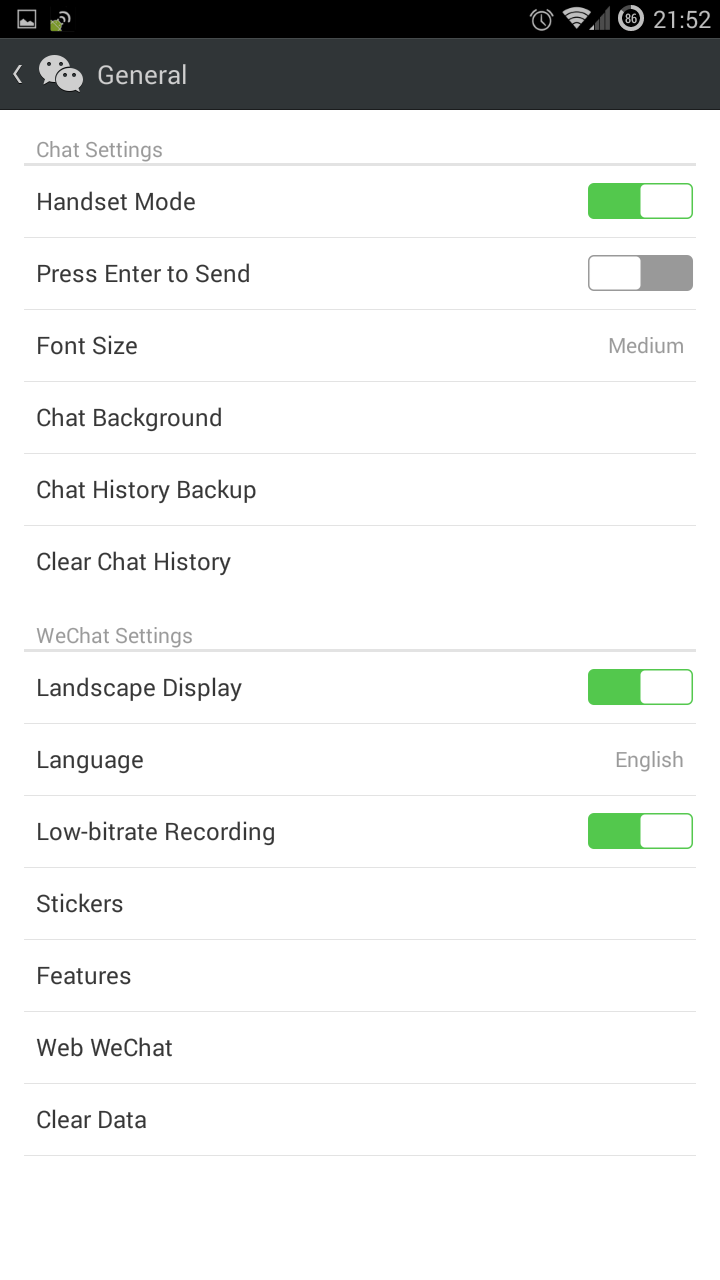
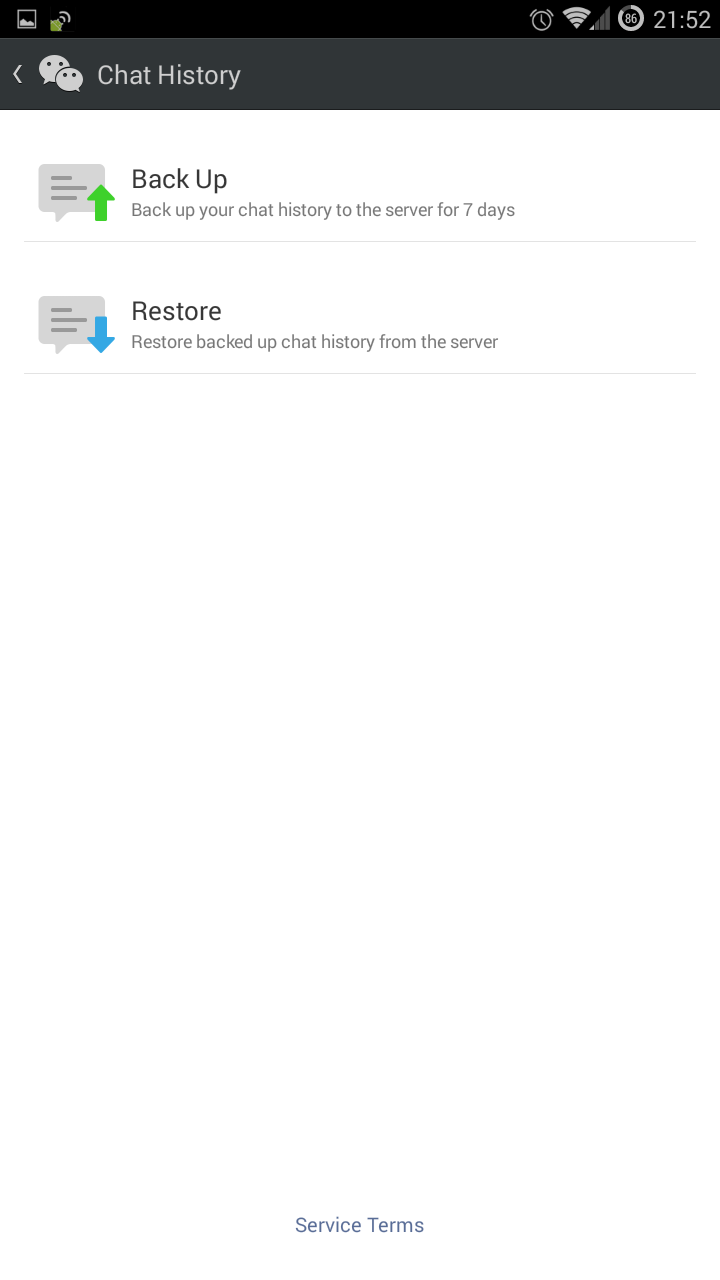
Step 2: Install WeChat on your new mobile phone. Open WeChat in your current mobile phone. Goto Settings -> Chat History Backup -> Restore
(第二步﹕在新的手機安裝並打開WeChat。去"設置" - >"聊天記錄備份" - >"恢復")
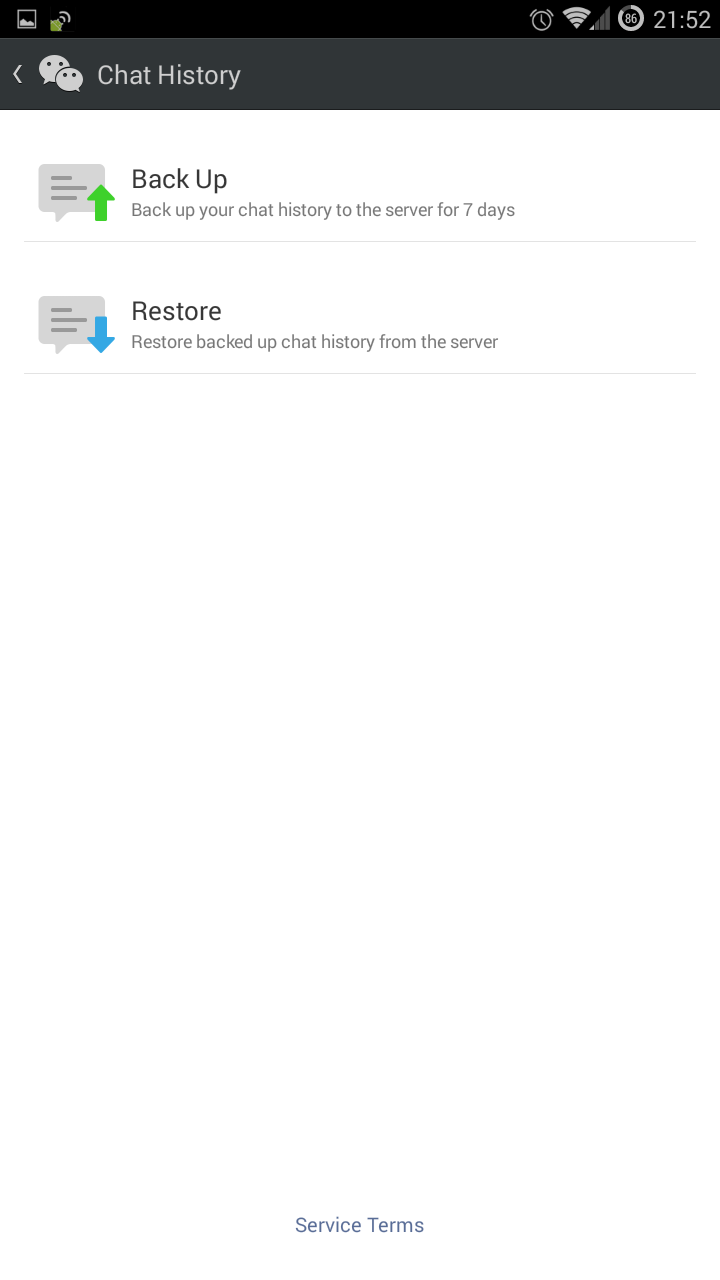
Done!
完成
Notes:
- Backup messages will be lost after 7 days (備份的信息將在7天後被刪除)
以下將會介紹如何簡單地備份和恢復WeChat信息。當你切換到一個新的手機,這應該是有用的。
Step 1: Open WeChat in your current mobile phone. Goto Settings -> Chat History Backup -> Backup
(第一步﹕在當前的手機打開WeChat。去"設置" - >"聊天記錄備份" - >"備份")
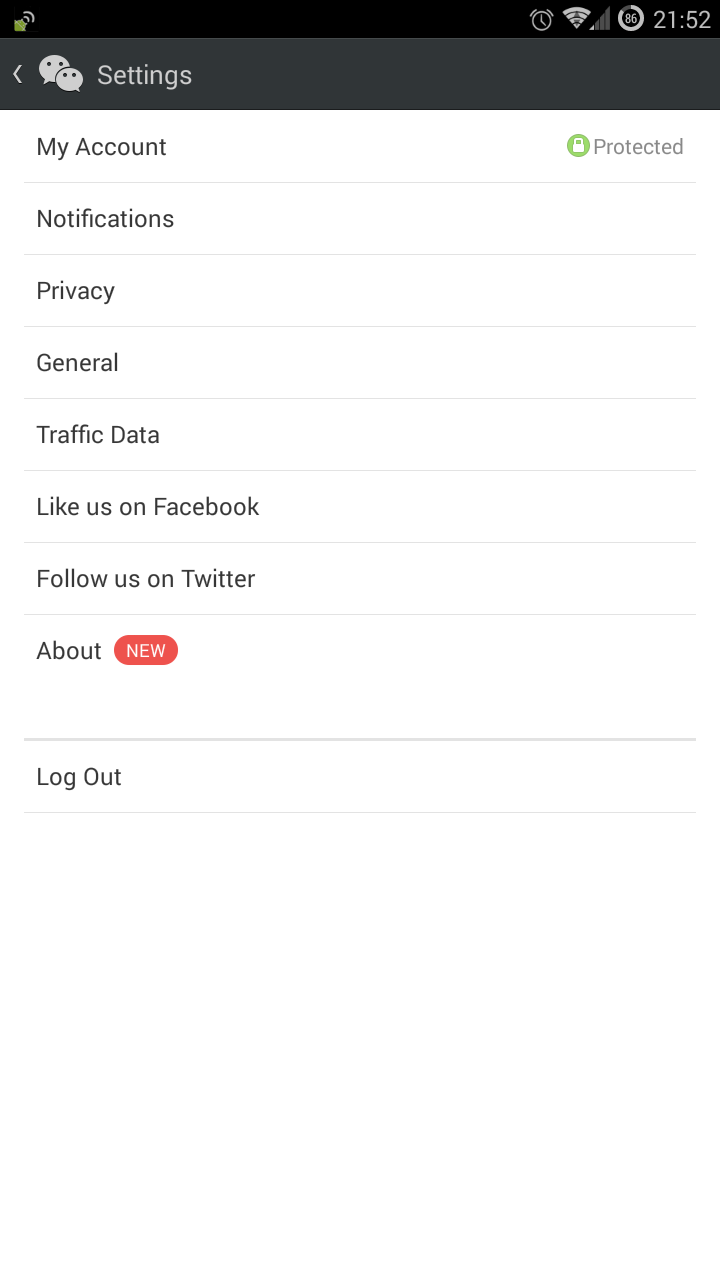
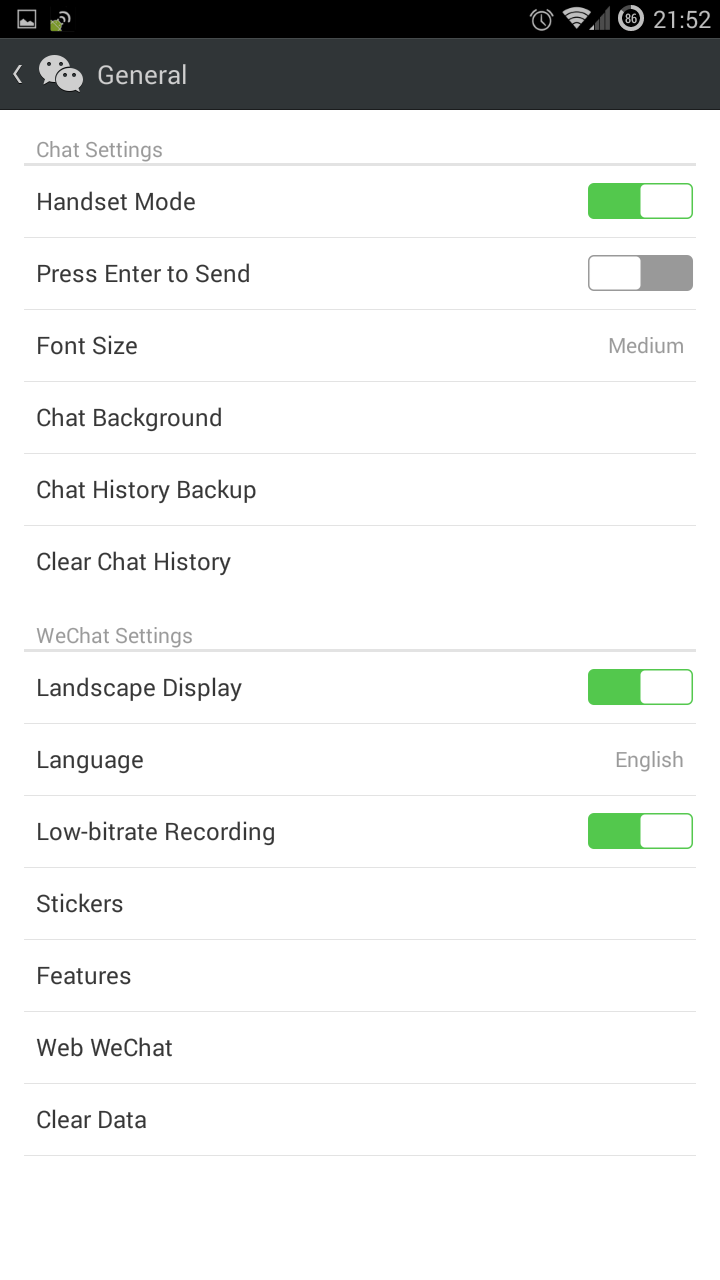
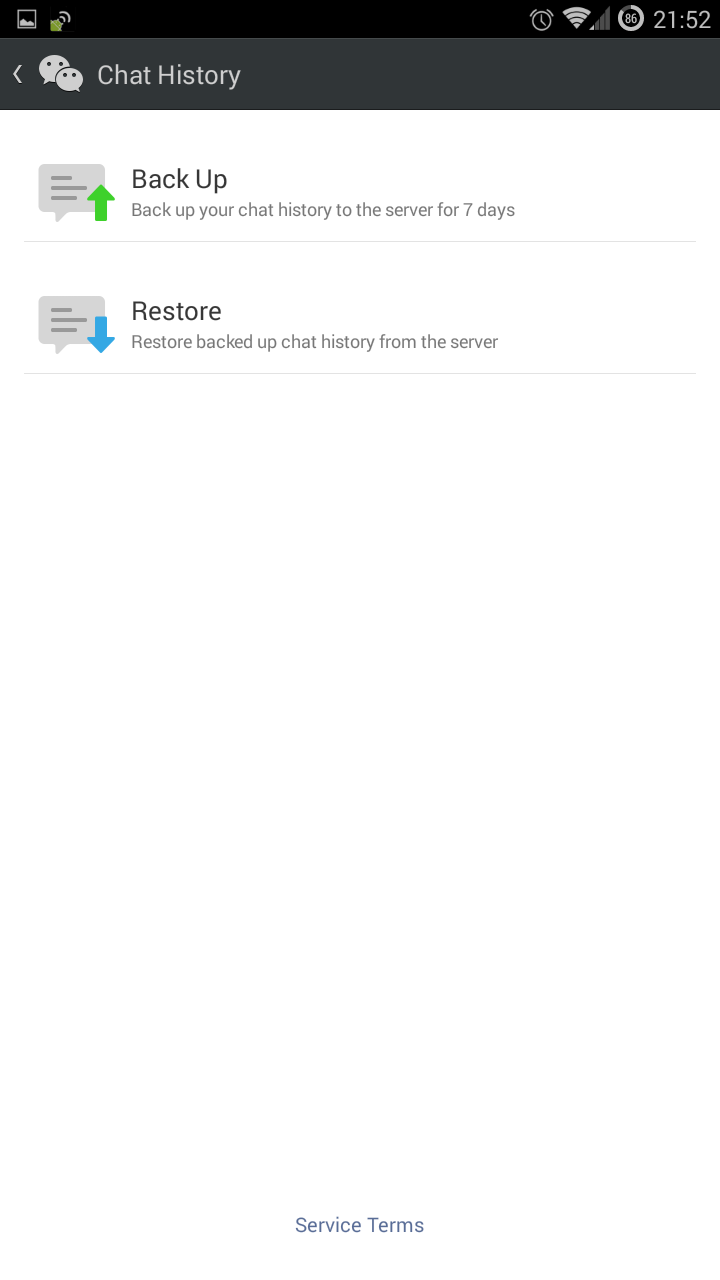
Step 2: Install WeChat on your new mobile phone. Open WeChat in your current mobile phone. Goto Settings -> Chat History Backup -> Restore
(第二步﹕在新的手機安裝並打開WeChat。去"設置" - >"聊天記錄備份" - >"恢復")
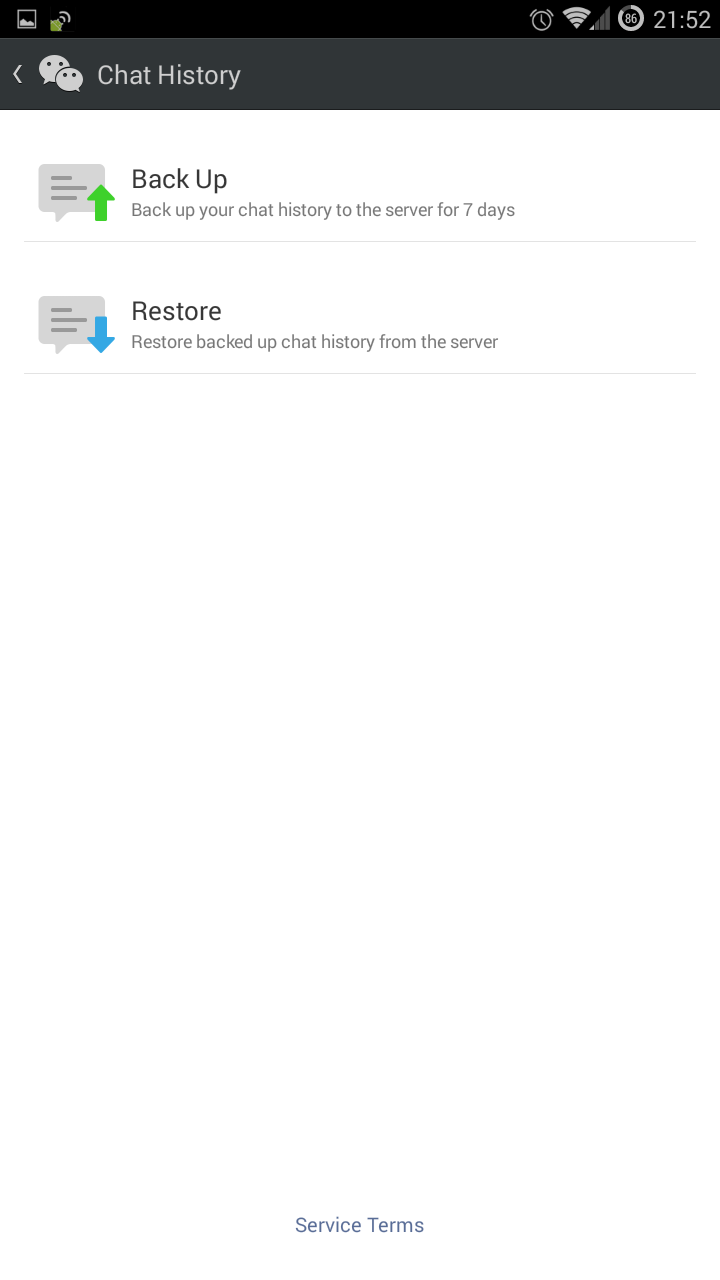
Done!
完成
Notes:
- Backup messages will be lost after 7 days (備份的信息將在7天後被刪除)
How is your estimated Internet download / upload speed? ( 如何評估你的互聯網上/下載速度?)
How to measure your ISP download / upload speed between two geographic locations?
如何測量你使用的互聯網供應商在兩個不同地理位置之間的上/下載速度?
Before the test, please make sure (在測試之前,請確保):
- You are not using WiFi connection, as the WiFi connection may be the bottle neck between your device to your ISP (你不是用WiFi連接,因為WiFi連接很大可能是你的設備和互聯網供應商之間的瓶頸)
- You are not using boardband router to make the connection, as your router may be the bottle neck between your device to your ISP as well (你不是使用寬頻路由器進行連接,因為你的路由器也可能是一個瓶頸)
- You are directly connecting the network cable provided by your ISP to your device. This will eliminate all the "excuse" of your ISP (你是直接連接到您的由ISP提供的網絡電纜。這將消除你的ISP的所有"藉口")
Of course, I assumed your device is not too low-end, low-end device will surly a bottle neck (當然,我已經假定你的設備不是太低端,低端設絕對會是一個瓶頸)
Test A: Speed Test within the same geographic location
試驗一:在相同地理位置的速度測試
- Goto(瀏覽) http://www.SpeedTest.net
- Choose the destination server with the same geographic location, e.g. HK to HK (選擇相同地理位置的目標伺服器,例如香港 -> 香港)

Oh my GOD! Why only 42.99Mbps for my purchased 100Mbps service!
噢,我的上帝!為什麼我購買的100Mbps的服務只有42.99Mbps的本地速度!

Test B: Speed Test within the different geographic location
試驗二:不同地理位置的速度測試
- Goto(瀏覽) http://www.SpeedTest.net
- Choose the destination server with different geographic location, e.g. HK to US (選擇不同地理位置的目標伺服器,例如香港 -> 美國)


Hope the result will not make you down ...
希望結果不會讓你太失望 ...
如何測量你使用的互聯網供應商在兩個不同地理位置之間的上/下載速度?
Before the test, please make sure (在測試之前,請確保):
- You are not using boardband router to make the connection, as your router may be the bottle neck between your device to your ISP as well (你不是使用寬頻路由器進行連接,因為你的路由器也可能是一個瓶頸)
- You are directly connecting the network cable provided by your ISP to your device. This will eliminate all the "excuse" of your ISP (你是直接連接到您的由ISP提供的網絡電纜。這將消除你的ISP的所有"藉口")
Of course, I assumed your device is not too low-end, low-end device will surly a bottle neck (當然,我已經假定你的設備不是太低端,低端設絕對會是一個瓶頸)
Test A: Speed Test within the same geographic location
試驗一:在相同地理位置的速度測試
- Goto(瀏覽) http://www.SpeedTest.net
- Choose the destination server with the same geographic location, e.g. HK to HK (選擇相同地理位置的目標伺服器,例如香港 -> 香港)

噢,我的上帝!為什麼我購買的100Mbps的服務只有42.99Mbps的本地速度!

試驗二:不同地理位置的速度測試
- Goto(瀏覽) http://www.SpeedTest.net
- Choose the destination server with different geographic location, e.g. HK to US (選擇不同地理位置的目標伺服器,例如香港 -> 美國)


Hope the result will not make you down ...
希望結果不會讓你太失望 ...
標籤:
download,
geographic,
ISP,
speed,
speed test,
speedtest,
upload,
US
BlueStacks - Running Android on your PC / MAC (BlueStacks - 在你的PC / Mac上運行Android)
Have you ever think of running Android app on your home PC / MAC? It is possible and easy and FREE!
你有沒有想過在你的個人電腦PC/ MAC上運行Android應用程式呢?其實這是可能的及不困難的!而且是免費的!
Below is the example to run Android app under Windows 7
(以下是在Windows 7下運行Android應用程序式的例子)
Step 1: Go to below URL and download BlueStacks
第一步﹕瀏覽以下的網址並下載BlueStacks
http://www.bluestacks.com/
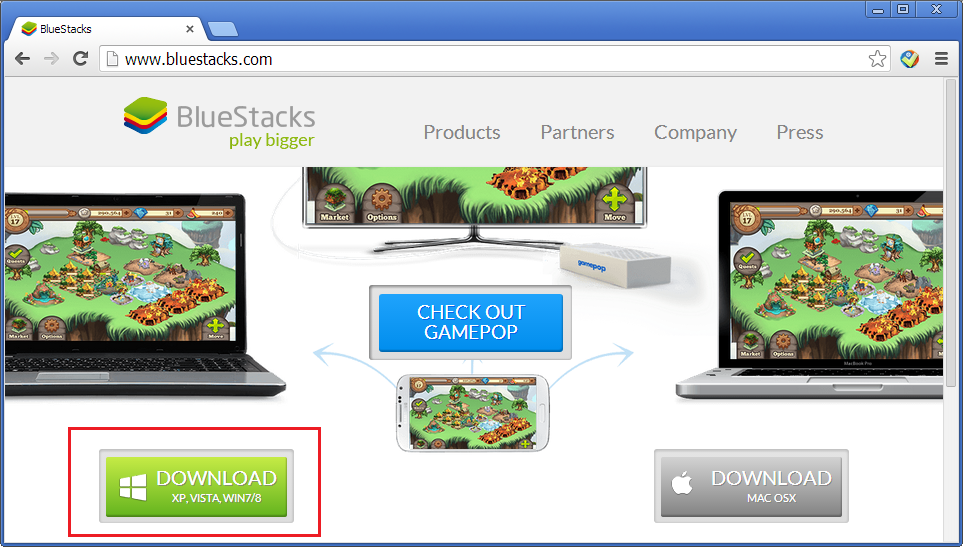
Step 2: Install BlueStacks
第二步﹕安裝BlueStacks
Installation may takes 10 - 15 minutes depends your PC processing power. During installation, Internet connection is required.
基於你電腦的處理能力,安裝過程可能需要10-15分鐘不等。在安裝過程中,需要保持互聯網連接。
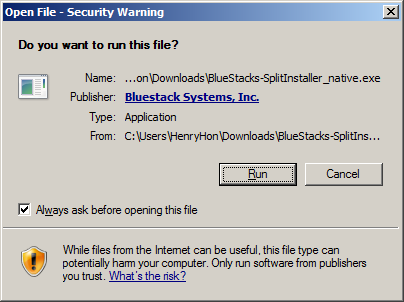
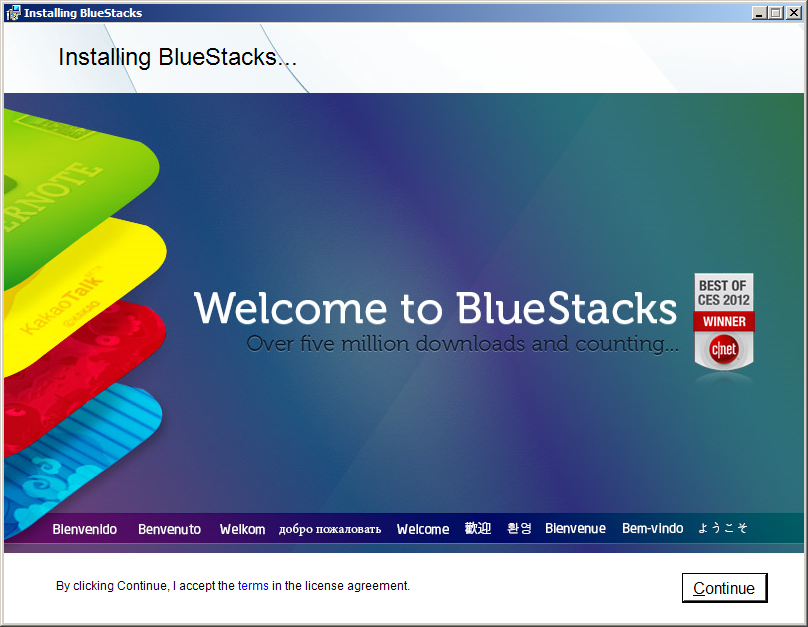
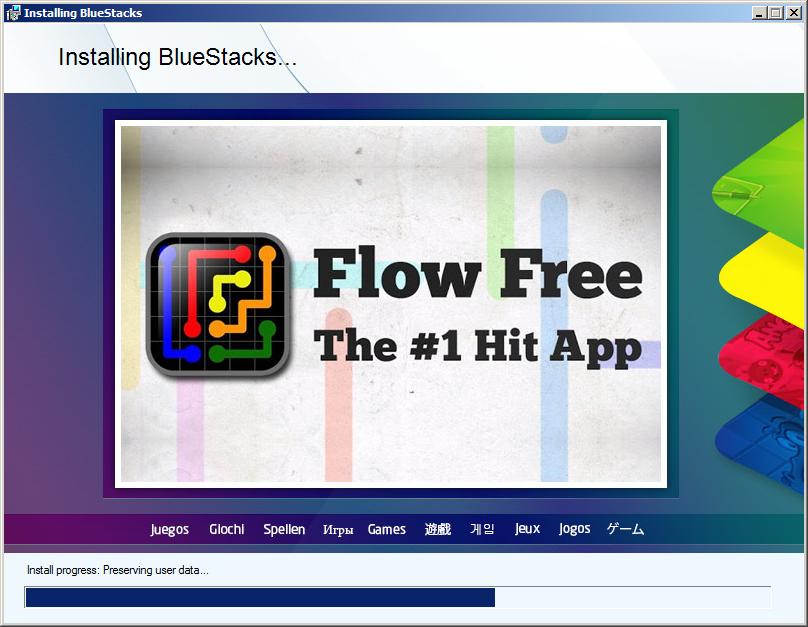
Step 3: Launch BlueStacks after installation complete. Then search your favourite app to install.
第三步﹕安裝完成後啟動BlueStacks。然後搜索你喜愛的應用程序進行安裝。
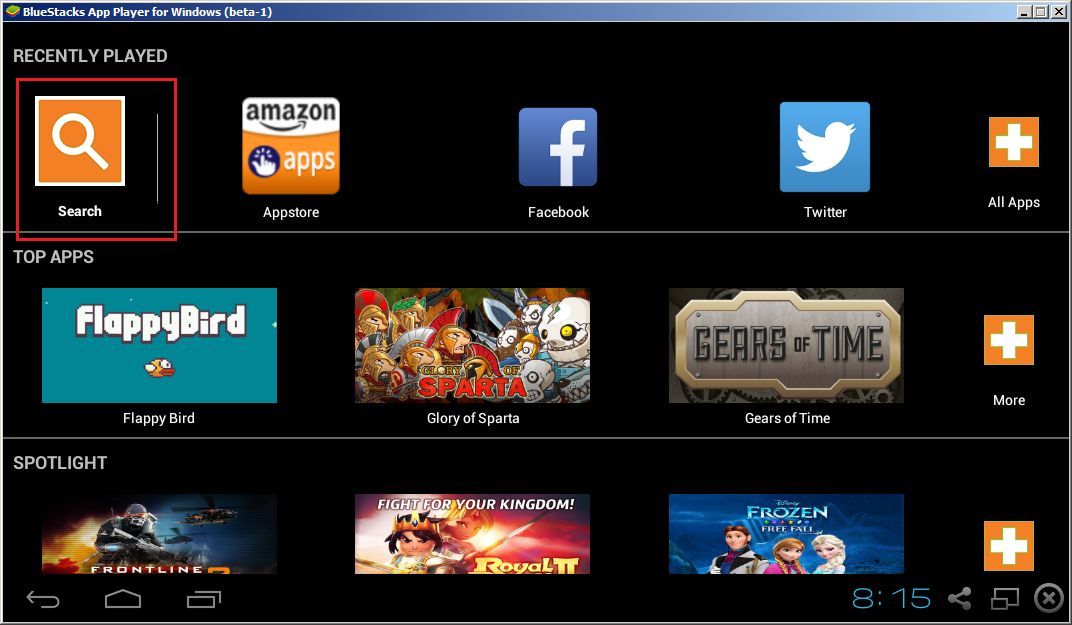
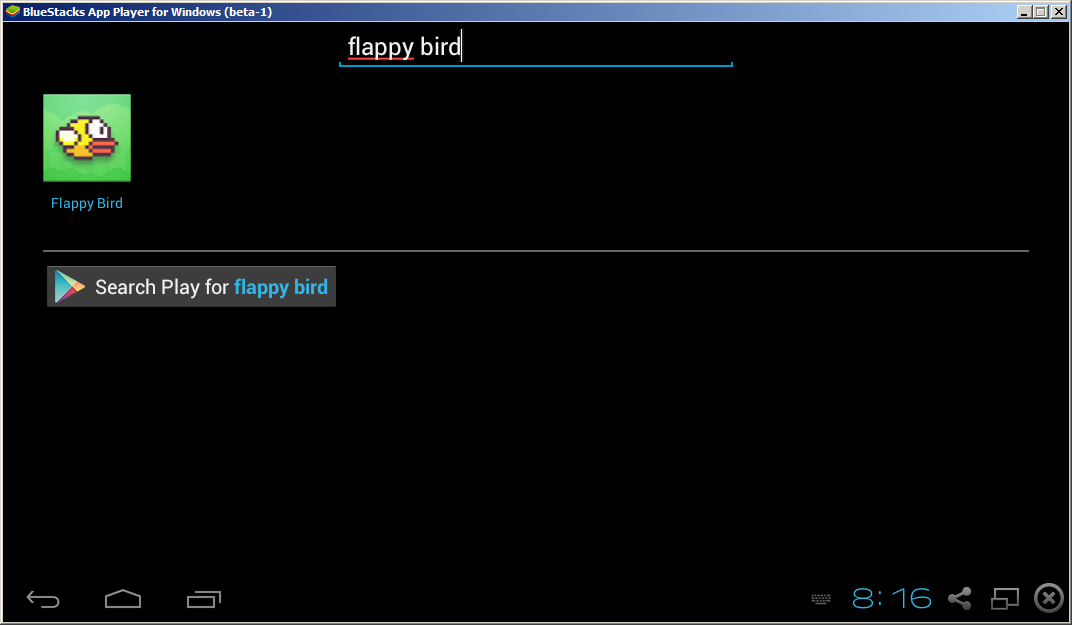
Step 4: It will prompt you to login with your google account when you try to install your first app.
第四步﹕當你嘗試安裝第一個應用程式時,它會提示你以谷歌帳戶登錄。
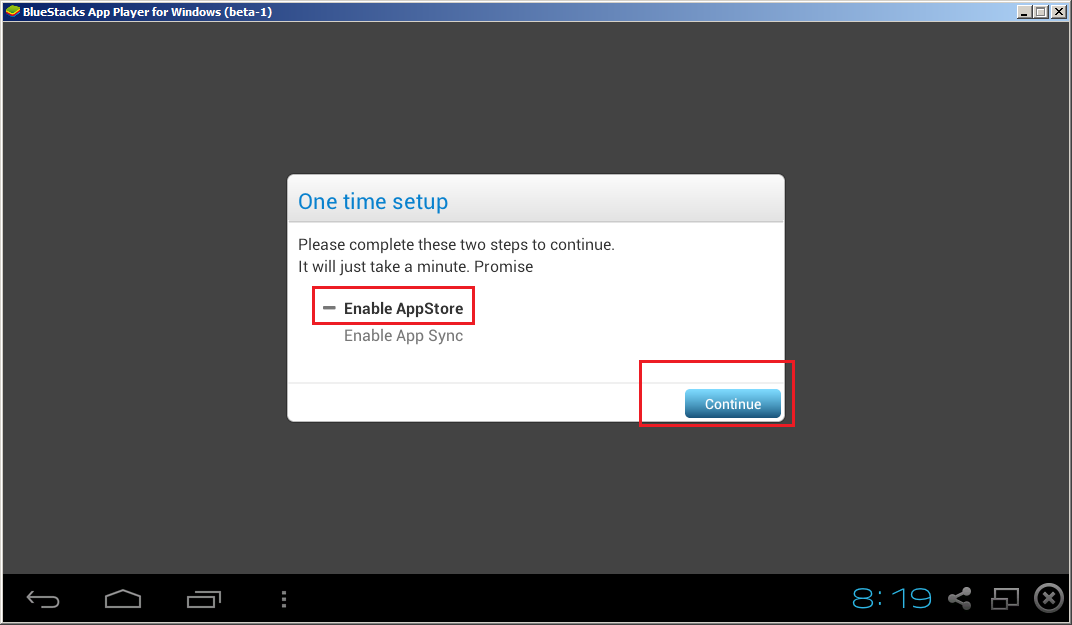
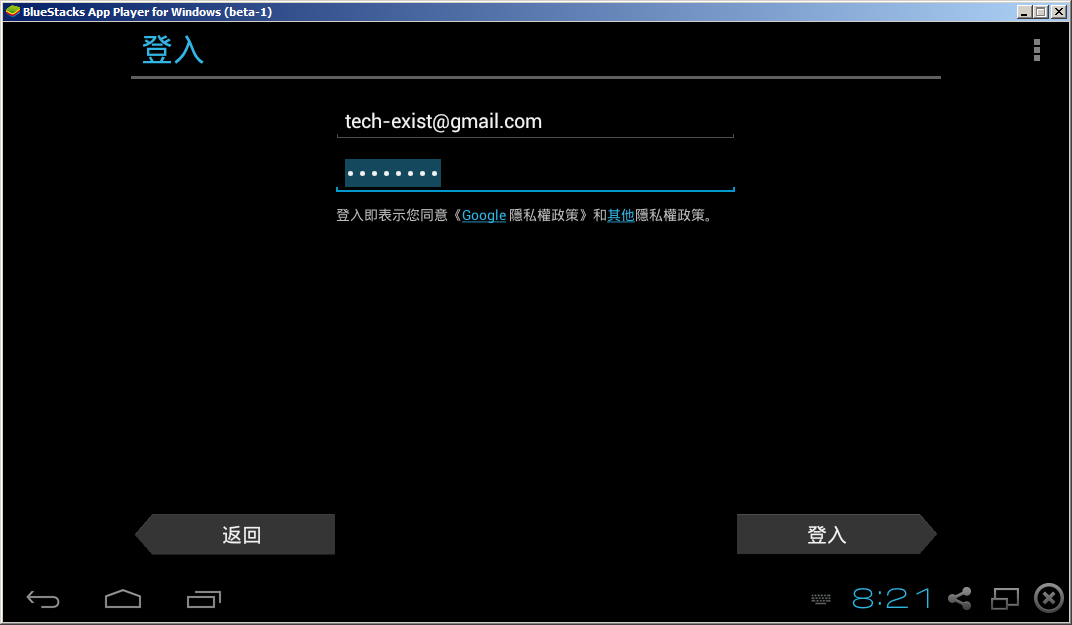
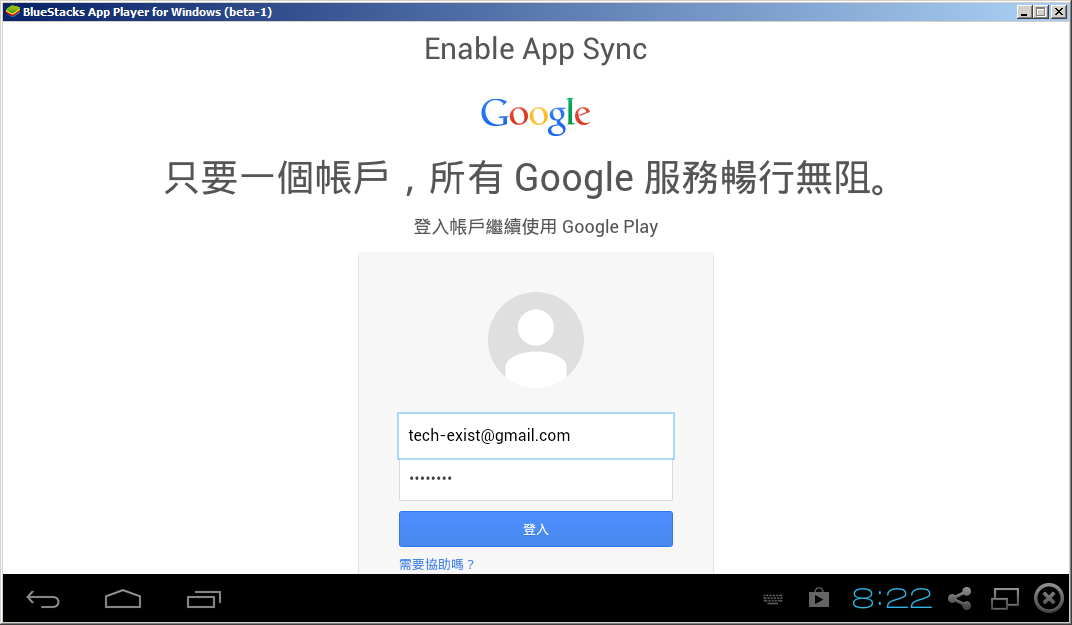
Oh ... just remember that Flappy Bird is removed from Google Play Store, let's play Angry Bird instead. Keke ...
哦......剛記起原來Flappy Bird已經下架,那我們玩玩憤怒的小鳥吧。哈哈...
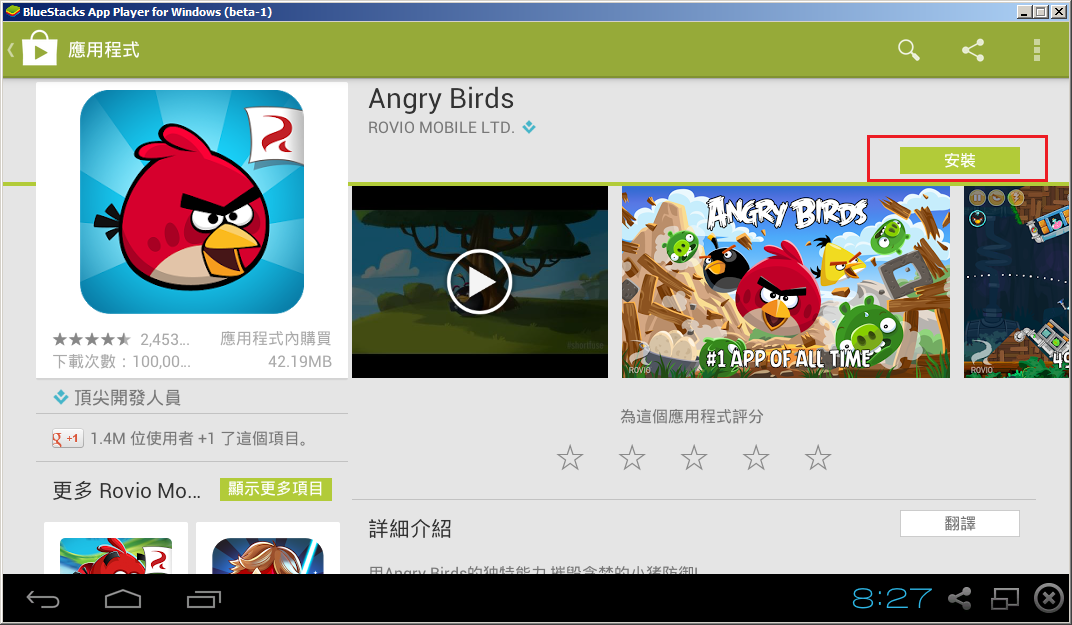
When you try to launch your first installed app, it will show you some the basic zoom control key. "X" is Zoom Out & "Z" is Zoom In.
當你第一次嘗試啟動已安裝的應用程式,它會告訴你一些基本的變焦操控。 “X”是縮小與“Z”是放大。
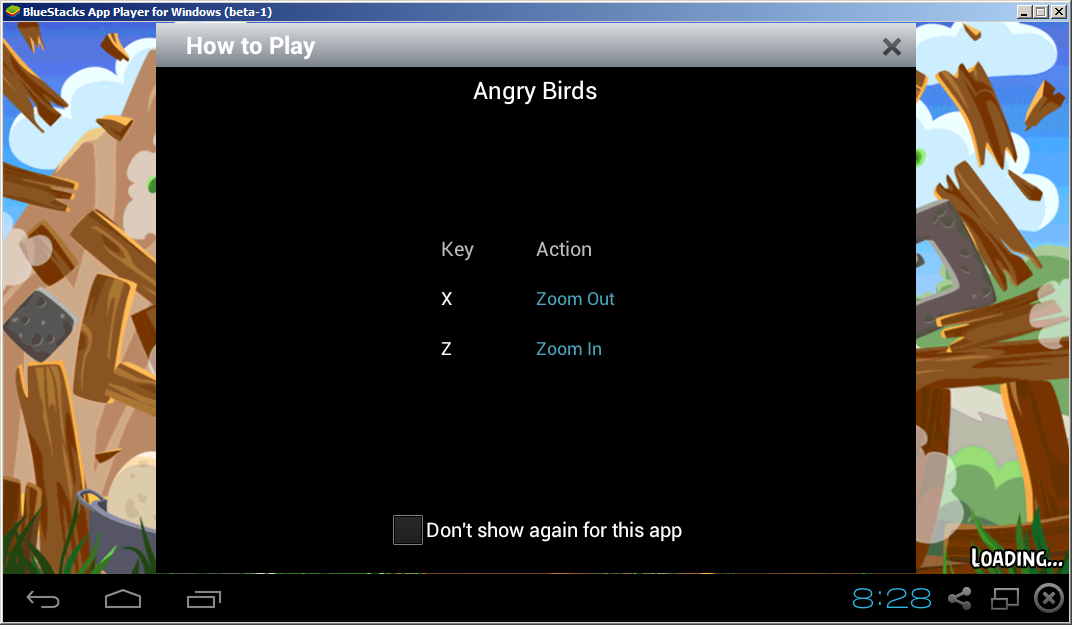
Yeah! You made it!
你成功了!
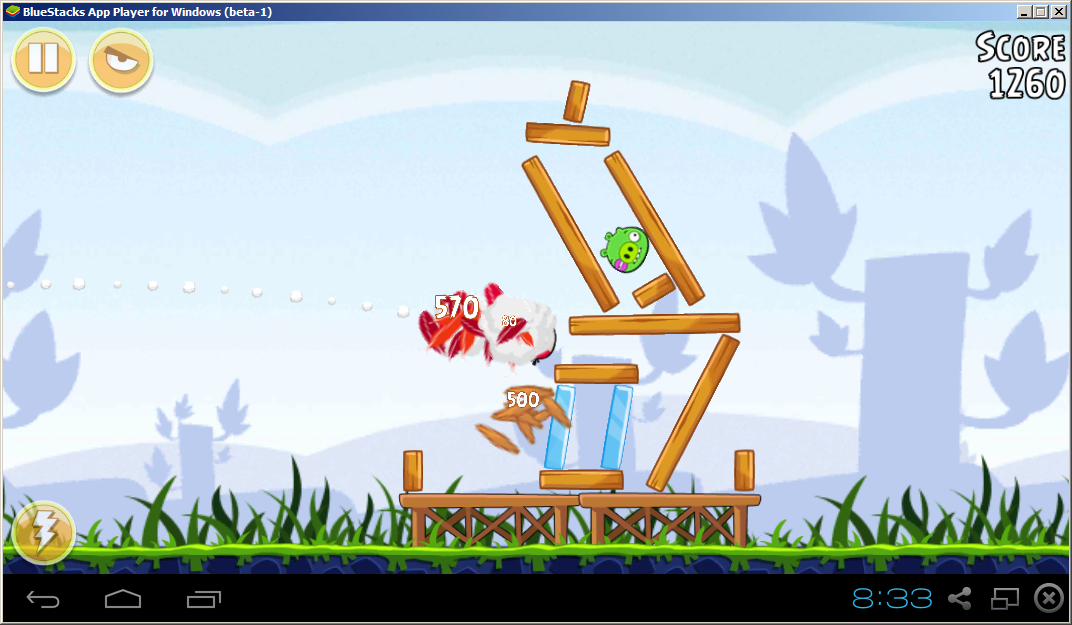
你有沒有想過在你的個人電腦PC/ MAC上運行Android應用程式呢?其實這是可能的及不困難的!而且是免費的!
Below is the example to run Android app under Windows 7
(以下是在Windows 7下運行Android應用程序式的例子)
Step 1: Go to below URL and download BlueStacks
第一步﹕瀏覽以下的網址並下載BlueStacks
http://www.bluestacks.com/
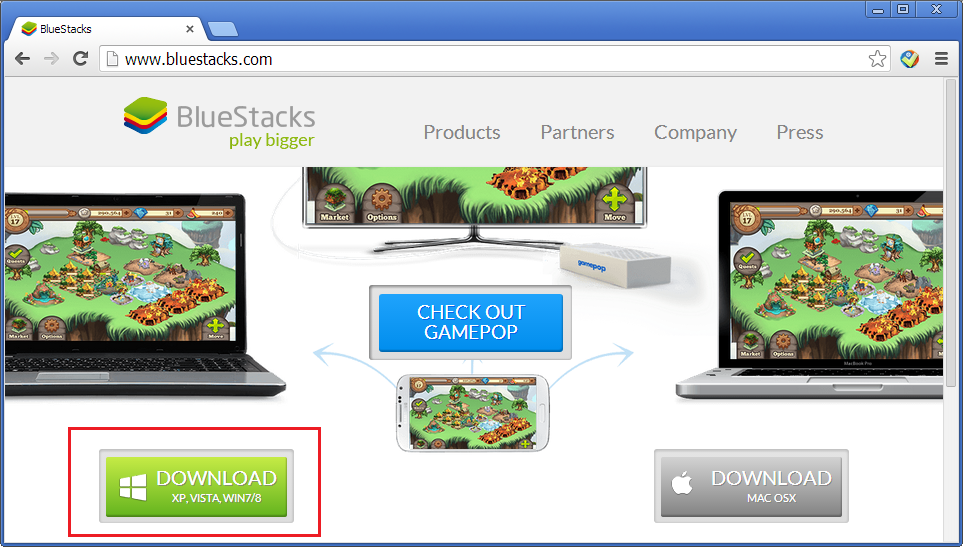
Step 2: Install BlueStacks
第二步﹕安裝BlueStacks
Installation may takes 10 - 15 minutes depends your PC processing power. During installation, Internet connection is required.
基於你電腦的處理能力,安裝過程可能需要10-15分鐘不等。在安裝過程中,需要保持互聯網連接。
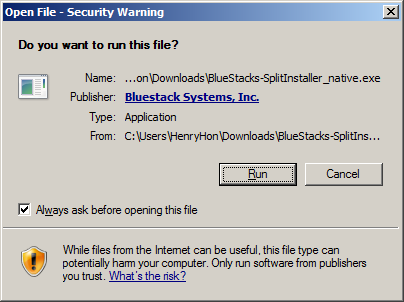
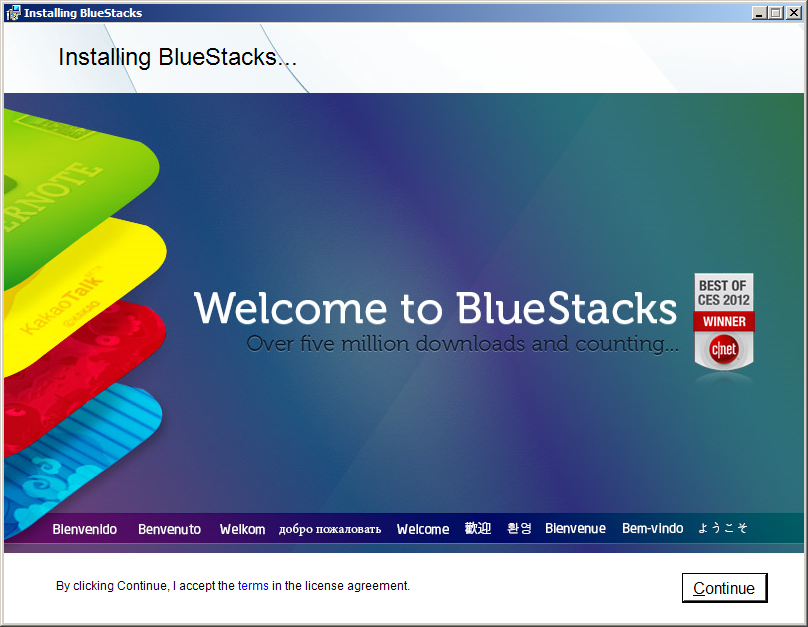
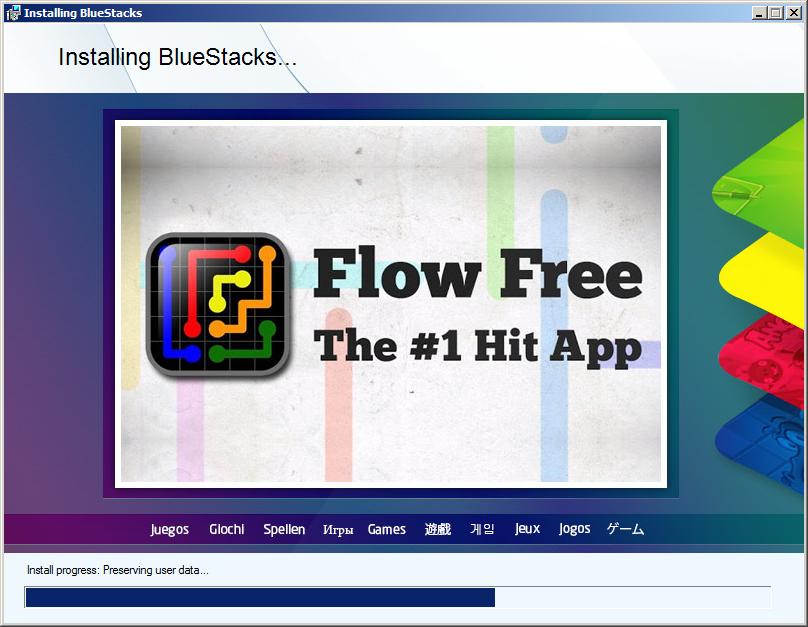
Step 3: Launch BlueStacks after installation complete. Then search your favourite app to install.
第三步﹕安裝完成後啟動BlueStacks。然後搜索你喜愛的應用程序進行安裝。
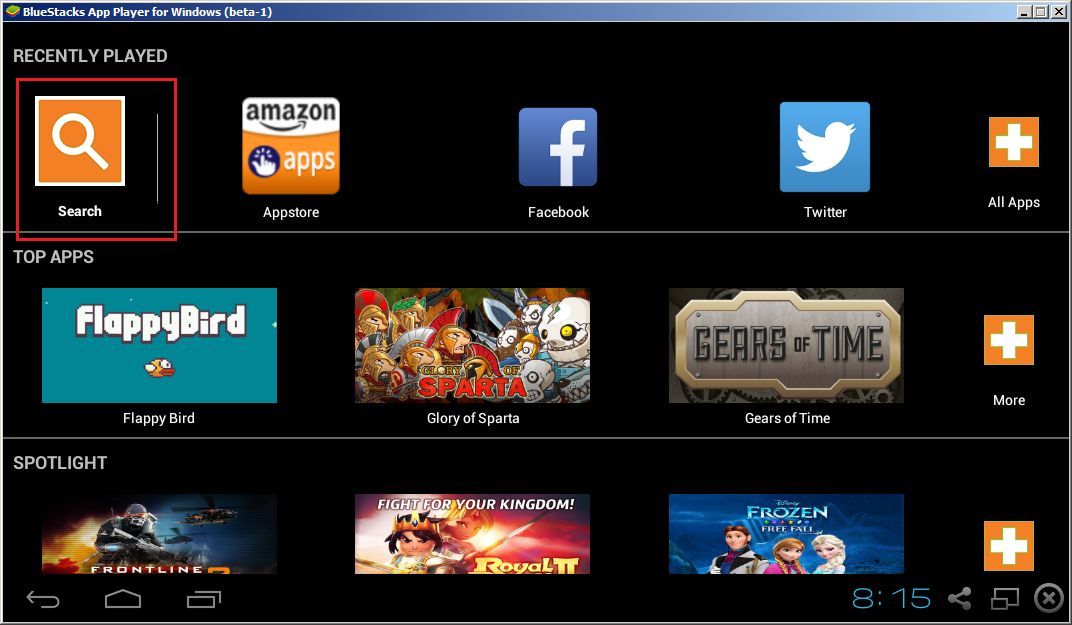
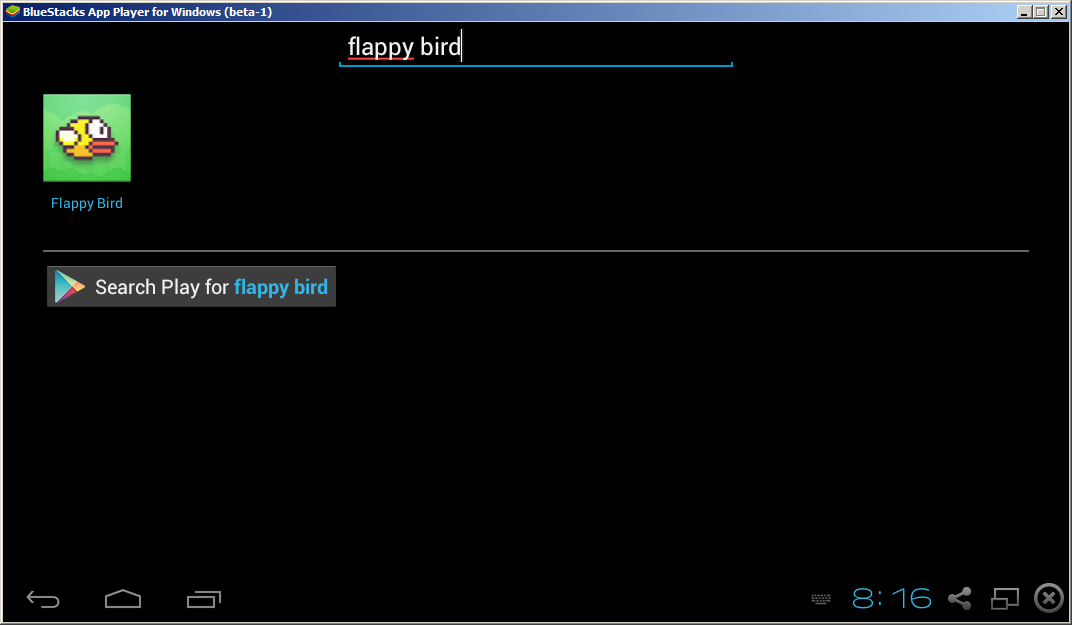
Step 4: It will prompt you to login with your google account when you try to install your first app.
第四步﹕當你嘗試安裝第一個應用程式時,它會提示你以谷歌帳戶登錄。
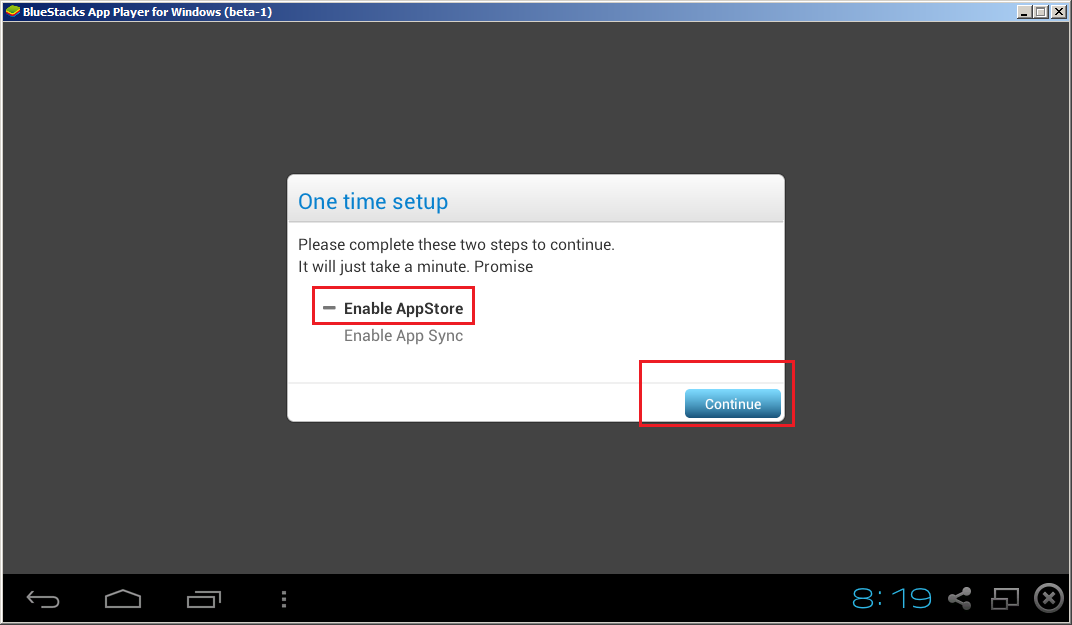
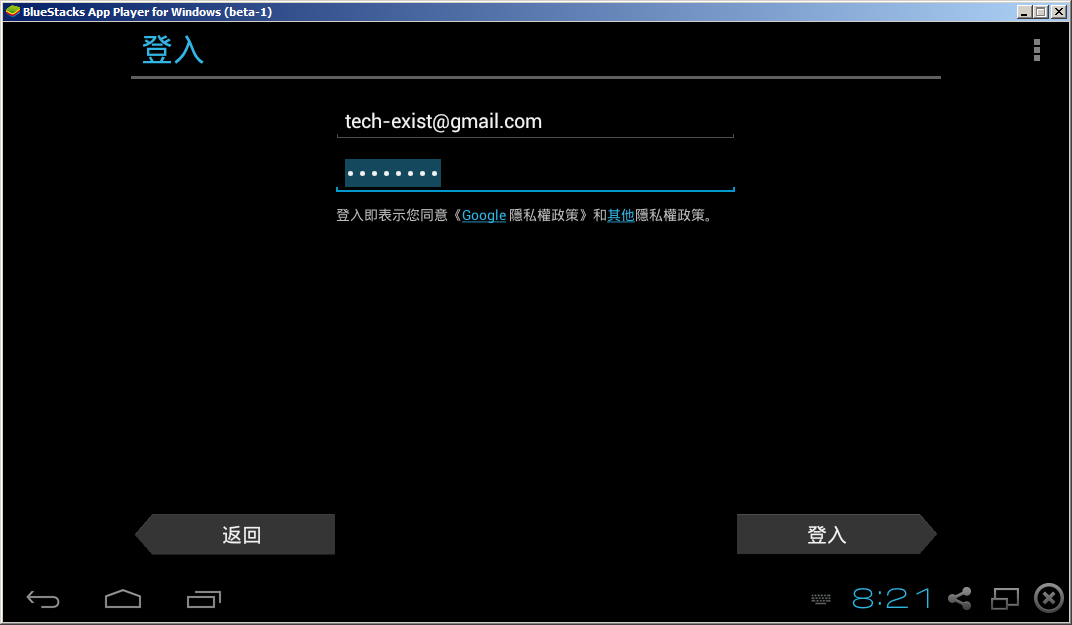
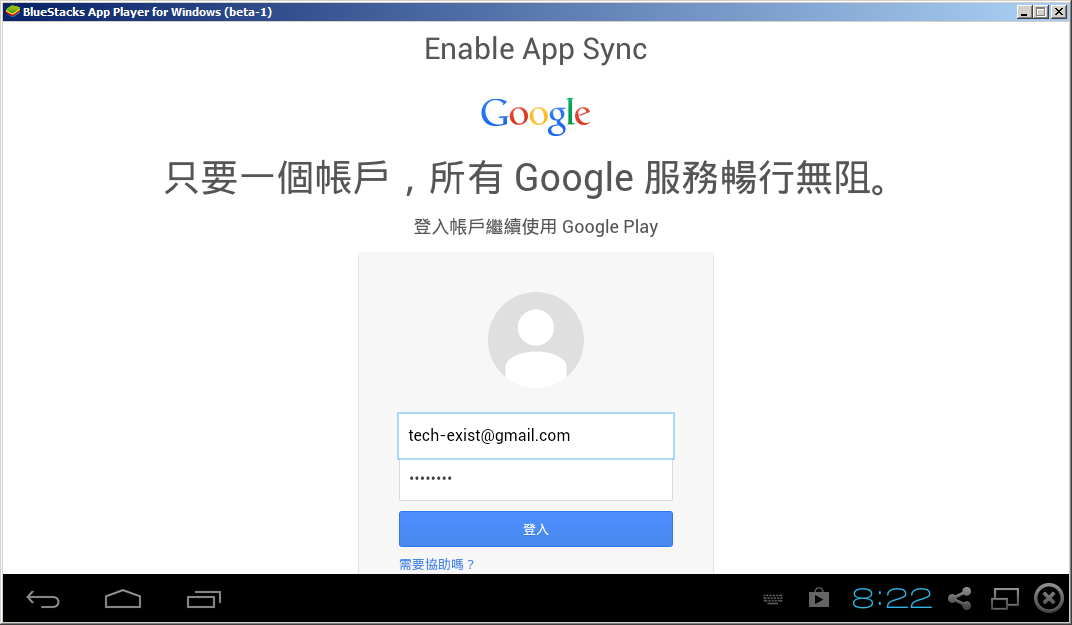
Oh ... just remember that Flappy Bird is removed from Google Play Store, let's play Angry Bird instead. Keke ...
哦......剛記起原來Flappy Bird已經下架,那我們玩玩憤怒的小鳥吧。哈哈...
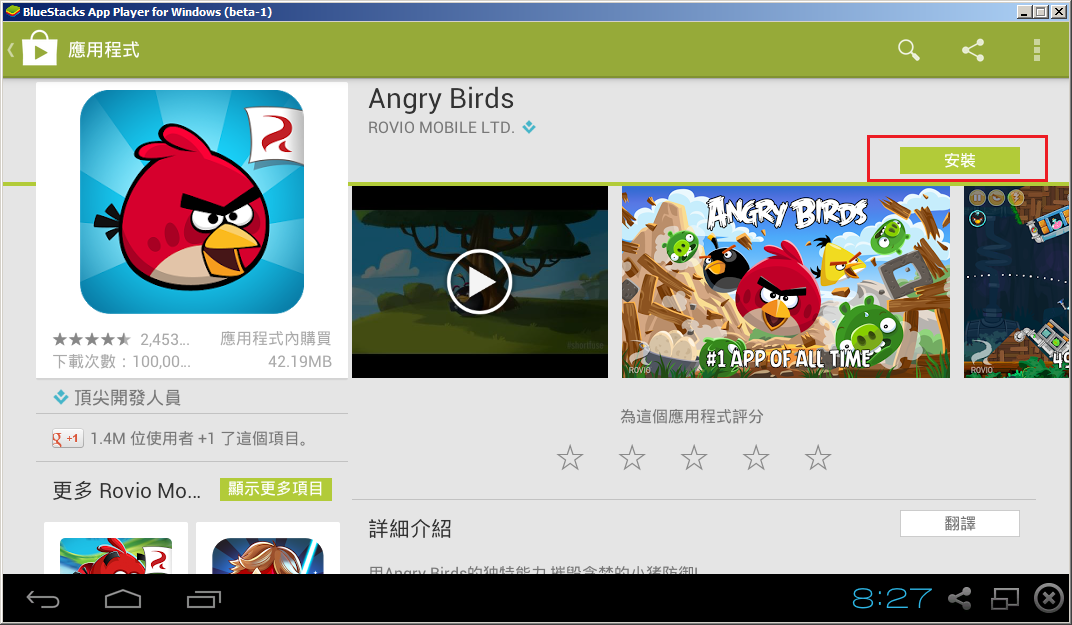
When you try to launch your first installed app, it will show you some the basic zoom control key. "X" is Zoom Out & "Z" is Zoom In.
當你第一次嘗試啟動已安裝的應用程式,它會告訴你一些基本的變焦操控。 “X”是縮小與“Z”是放大。
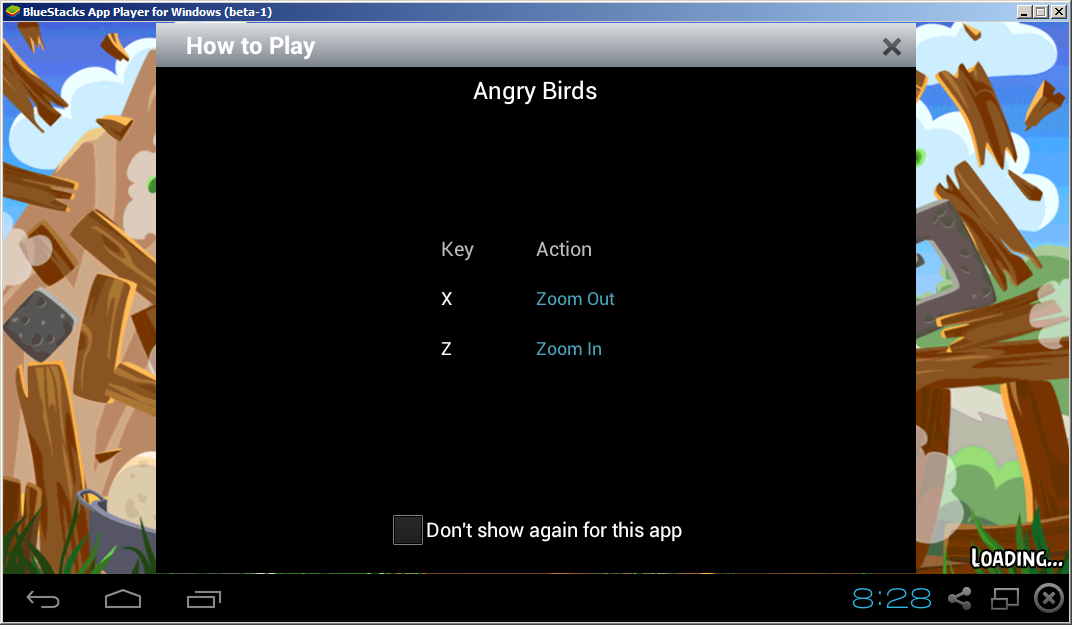
Yeah! You made it!
你成功了!
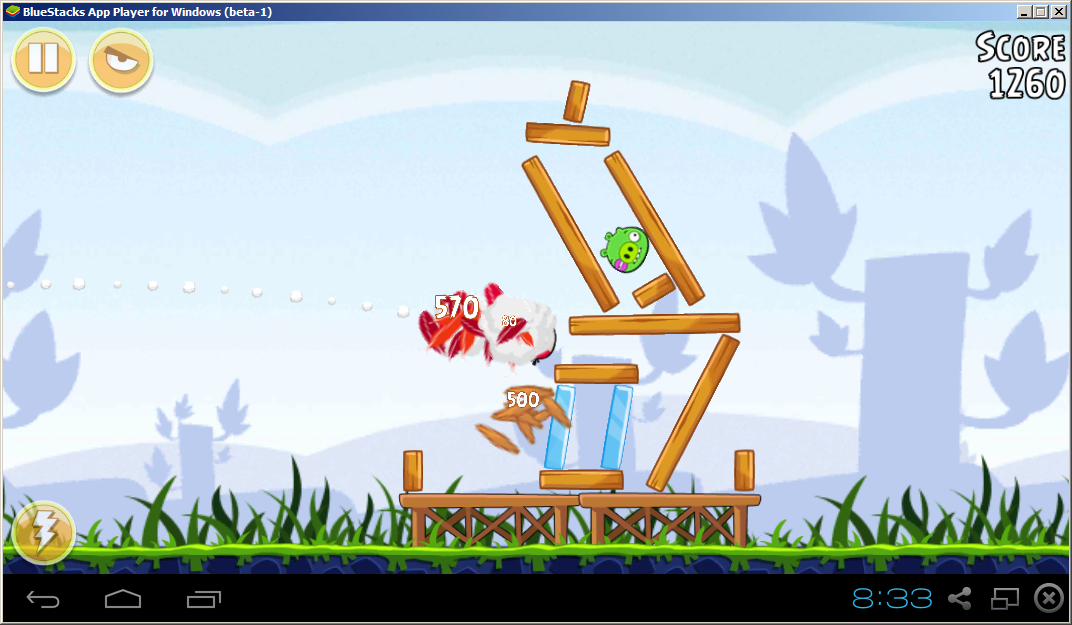
標籤:
Android,
Blue Stacks,
BlueStacks,
emulator,
Google,
Google Play,
MAC,
PC,
simulator,
US,
Windows
Google Art Project (谷歌地圖|景觀)
Wanna visit museum virtually? Google Art Project may help you.
想虛擬參觀博物館?谷歌谷歌地圖|景觀或者可以幫助您。
URL:
https://www.google.com/maps/views/streetview/art-project?gl=us

It used Google Street View technology to "bring" you to the sense.
它使用谷歌街景技術“帶”你置身現場。

Enjoy!
慢慢欣賞!
想虛擬參觀博物館?谷歌谷歌地圖|景觀或者可以幫助您。
URL:
https://www.google.com/maps/views/streetview/art-project?gl=us

It used Google Street View technology to "bring" you to the sense.
它使用谷歌街景技術“帶”你置身現場。

Enjoy!
慢慢欣賞!
標籤:
art project,
Google,
map,
museum,
street view,
US
2014年3月14日星期五
Browse Websites Archive (瀏覽網站存檔)
Have you ever want to browse the previous year's content of a web site? If your answer is "YES", the below web service should be a gift to you.
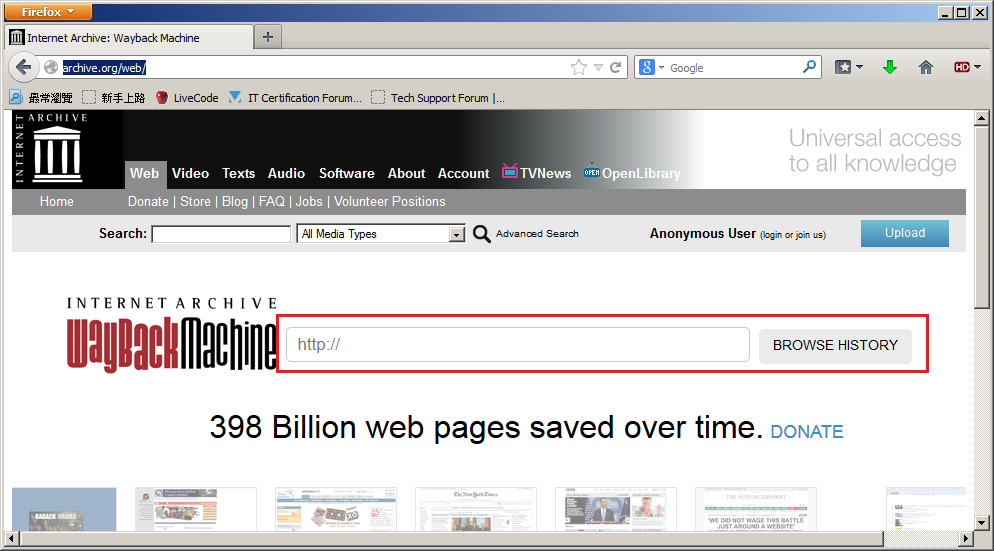
你有沒有想過要瀏覽某網站上年的內容?如果你的答案是肯定的,以下介紹的網站服務應該是一份很好的禮物。
Step 1: Goto the below URL
(第1步:瀏覽以下的URL)
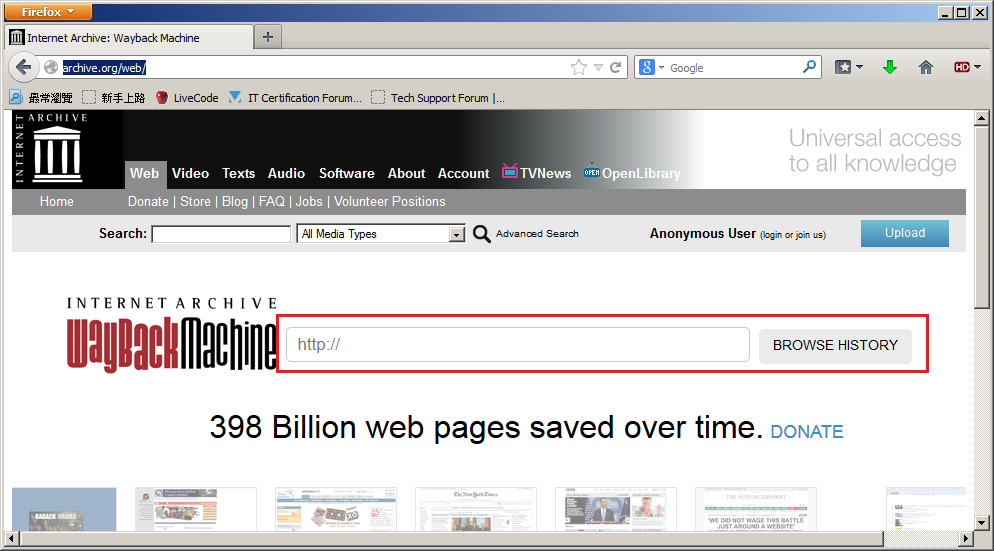
Step 2: Enter the URL that you want to "Go Back" in the input field next to "WayBack Machine" icon. Then click on the button "BROWSE HISTORY"
標籤:
archive,
backup,
browse history,
history,
machine,
snapshot,
US,
wayback,
web archive
Count down for WinXP end of support (WinXP即將停止技術支援)
Are you still using MS Windows XP? If yes, you should prepare to upgrade you operating system to Win 7 / 8.
你還在使用微軟Windows XP?如果是的話,你應該準備升級你的操作系統到Win 7/8。
Microsoft is counting down for the end of support of Windows XP in below link:
http://www.microsoft.com/en-us/windows/enterprise/endofsupport.aspx
你還在使用微軟Windows XP?如果是的話,你應該準備升級你的操作系統到Win 7/8。
Microsoft is counting down for the end of support of Windows XP in below link:
微軟正在對Windows XP的停止技術支援作出倒數計時:
Please "like" the Facebook page of Tech Exist (請Like我們的Facebook page)
The Facebook page of Tech Exist has been setup! Please "Like" us and support us :) Thank you.
Tech Exist 存科技的Facebook page 已經成立啦! 請"Like"我們及多多支持 :) 謝謝
https://www.facebook.com/techexist
Tech Exist 存科技的Facebook page 已經成立啦! 請"Like"我們及多多支持 :) 謝謝
https://www.facebook.com/techexist
標籤:
facebook,
fan page,
like,
Tech Exist,
US
Youtube Video Download (Youtube影片下載)
Wanna watch YouTube video offline? Wanna backup a YouTube Video? If your answer is "Yes", I hope the below information can make this task easier for you.
(想離線觀看YouTube視頻?想備份一個YouTube視頻?如果這是你的想法,我希望下面的方法可以令你更容易完成任務。 )
Step 1: You should have Firefox Web Browser (第1步:你要先按裝好Firefox瀏覽器)
Firefox can be download from below URL:
(Firefox可以從以下鏈結下載:)
http://mozilla.com.tw/firefox/all/
Step 2: Open Firefox and press "Ctrl+Shift+A" to call the plug-in Manager(第2步:打開Firefox,然後按“CTRL + SHIFT + A”來調用插件管理器)
a) Use the keyword "download youtube video as MP4" to search for the plug-in and install it
(使用關鍵字“download youtube video as MP4”來搜索插件並安裝)
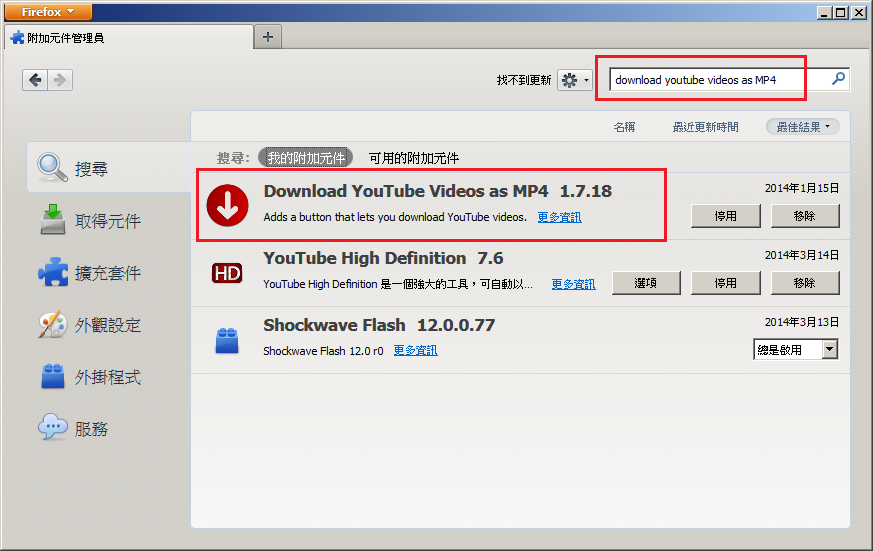
Step 3: Use Firefox to browse the YouTube video that you want to download(使用Firefox瀏覽您想下載的YouTube視頻)
a) You will find that "Download" button will be shown next to the dislike icon(你會發現“Download”按鈕將顯示在dislike圖示的右邊)
b) The downloaded video will be located in the default download folder(下載的視頻將存放於默認的下載資料夾)
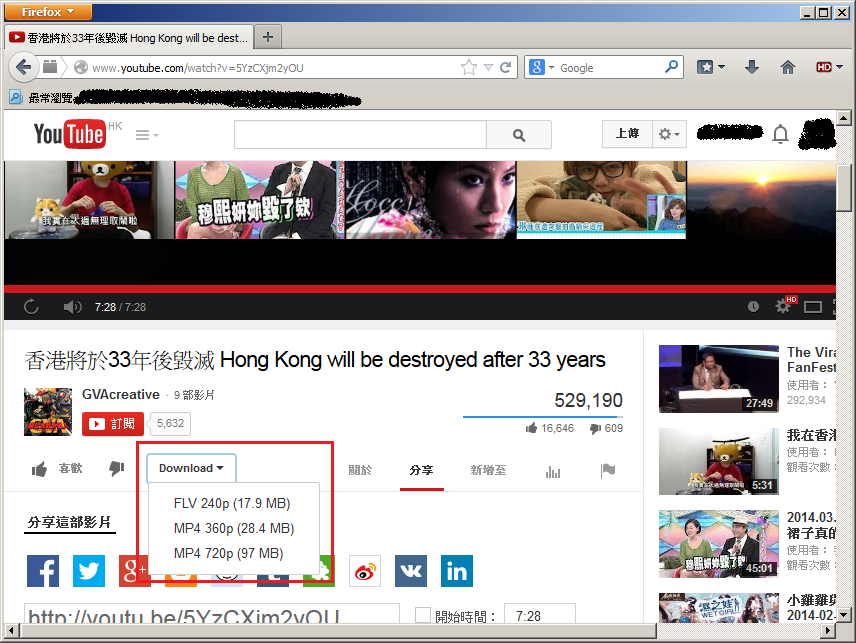
In general, the downloaded video (MP4 format) should be able to play in Android or iOS without further software / app installation.
(在一般的情況下,下載的視頻 [MP4格式] 應該能夠不需額外軟件 / 應用程序便可在Android或iOS上播放。)
(想離線觀看YouTube視頻?想備份一個YouTube視頻?如果這是你的想法,我希望下面的方法可以令你更容易完成任務。 )
Step 1: You should have Firefox Web Browser (第1步:你要先按裝好Firefox瀏覽器)
Firefox can be download from below URL:
(Firefox可以從以下鏈結下載:)
http://mozilla.com.tw/firefox/all/
Step 2: Open Firefox and press "Ctrl+Shift+A" to call the plug-in Manager(第2步:打開Firefox,然後按“CTRL + SHIFT + A”來調用插件管理器)
a) Use the keyword "download youtube video as MP4" to search for the plug-in and install it
(使用關鍵字“download youtube video as MP4”來搜索插件並安裝)
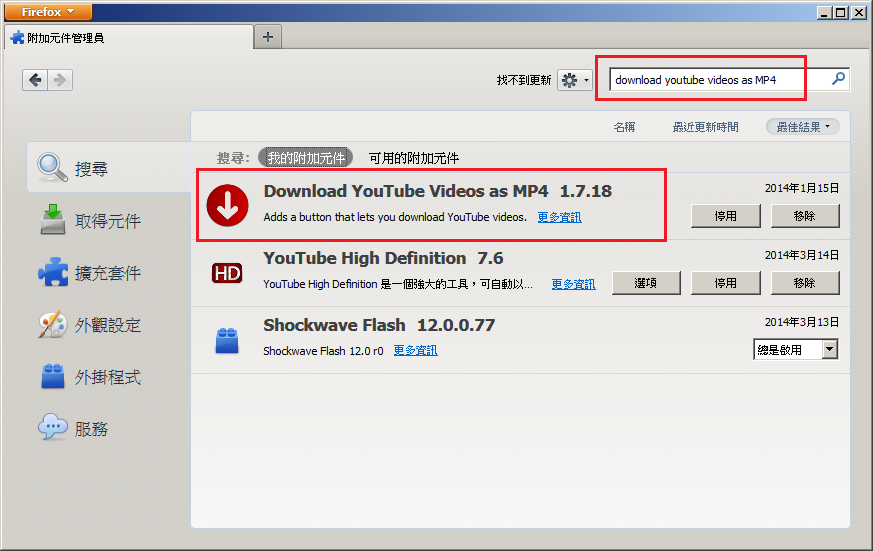
Step 3: Use Firefox to browse the YouTube video that you want to download(使用Firefox瀏覽您想下載的YouTube視頻)
a) You will find that "Download" button will be shown next to the dislike icon(你會發現“Download”按鈕將顯示在dislike圖示的右邊)
b) The downloaded video will be located in the default download folder(下載的視頻將存放於默認的下載資料夾)
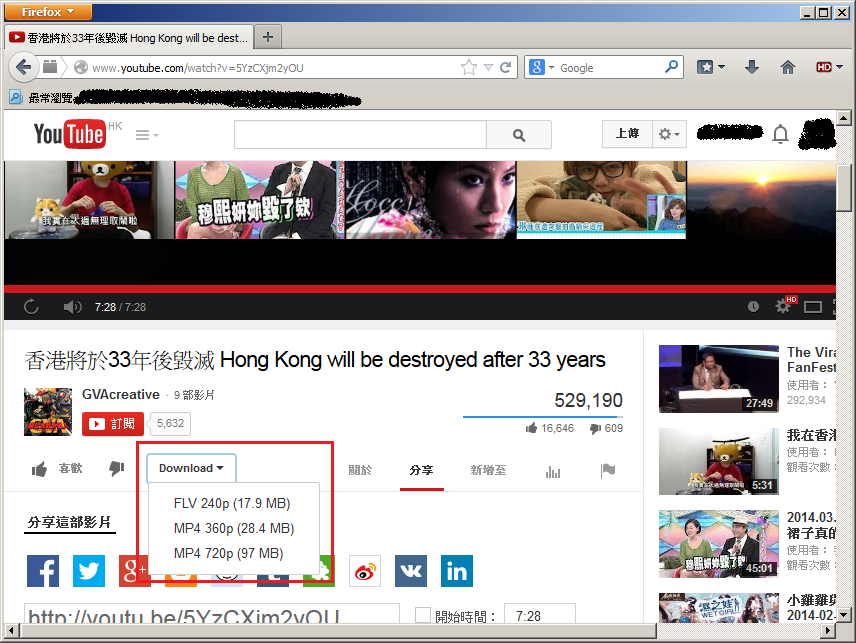
In general, the downloaded video (MP4 format) should be able to play in Android or iOS without further software / app installation.
(在一般的情況下,下載的視頻 [MP4格式] 應該能夠不需額外軟件 / 應用程序便可在Android或iOS上播放。)
2014年3月13日星期四
Android's "Assistive Touch" (Android的Home鍵)
Are you expecting the iOS Assistive Touch can be used in Android devices? If your answer is Yes, I will recommend you to try the below app that can be found in Google Play Store.
你是否期待著iOS的"Assistive Touch"輔助功能可以在Android設備中使用呢?如果你的答案是"很期待"的話,我會建議你嘗試在谷歌Play商店下載以下的應用程式。
App Name (應用程式名稱): Home Button
URL(網址): https://play.google.com/store/apps/details?id=tr.HmBtn.HomeButton
Usage 1 (用法1)
-You can move the "Home button" to anywhere on the screen
(你可以將“Home鍵”移到屏幕的任何位置)
Usage 2 (用法2)
-You can double tap the "Home button" to call the task manager
(你可以雙擊“Home鍵”呼叫任務管理員)
Usage 3 (用法3)
-You can long press on the "Home button" to configure the "Home button" appearance
(你可以長按“Home鍵”配置“Home鍵"的圖示)
你是否期待著iOS的"Assistive Touch"輔助功能可以在Android設備中使用呢?如果你的答案是"很期待"的話,我會建議你嘗試在谷歌Play商店下載以下的應用程式。
App Name (應用程式名稱): Home Button
URL(網址): https://play.google.com/store/apps/details?id=tr.HmBtn.HomeButton
Usage 1 (用法1)
-You can move the "Home button" to anywhere on the screen
(你可以將“Home鍵”移到屏幕的任何位置)
Usage 2 (用法2)
-You can double tap the "Home button" to call the task manager
(你可以雙擊“Home鍵”呼叫任務管理員)
Usage 3 (用法3)
-You can long press on the "Home button" to configure the "Home button" appearance
(你可以長按“Home鍵”配置“Home鍵"的圖示)
標籤:
Android,
Assistive Touch,
Google,
Home button,
iOS,
Play Store,
Tech Exist,
US
訂閱:
留言 (Atom)